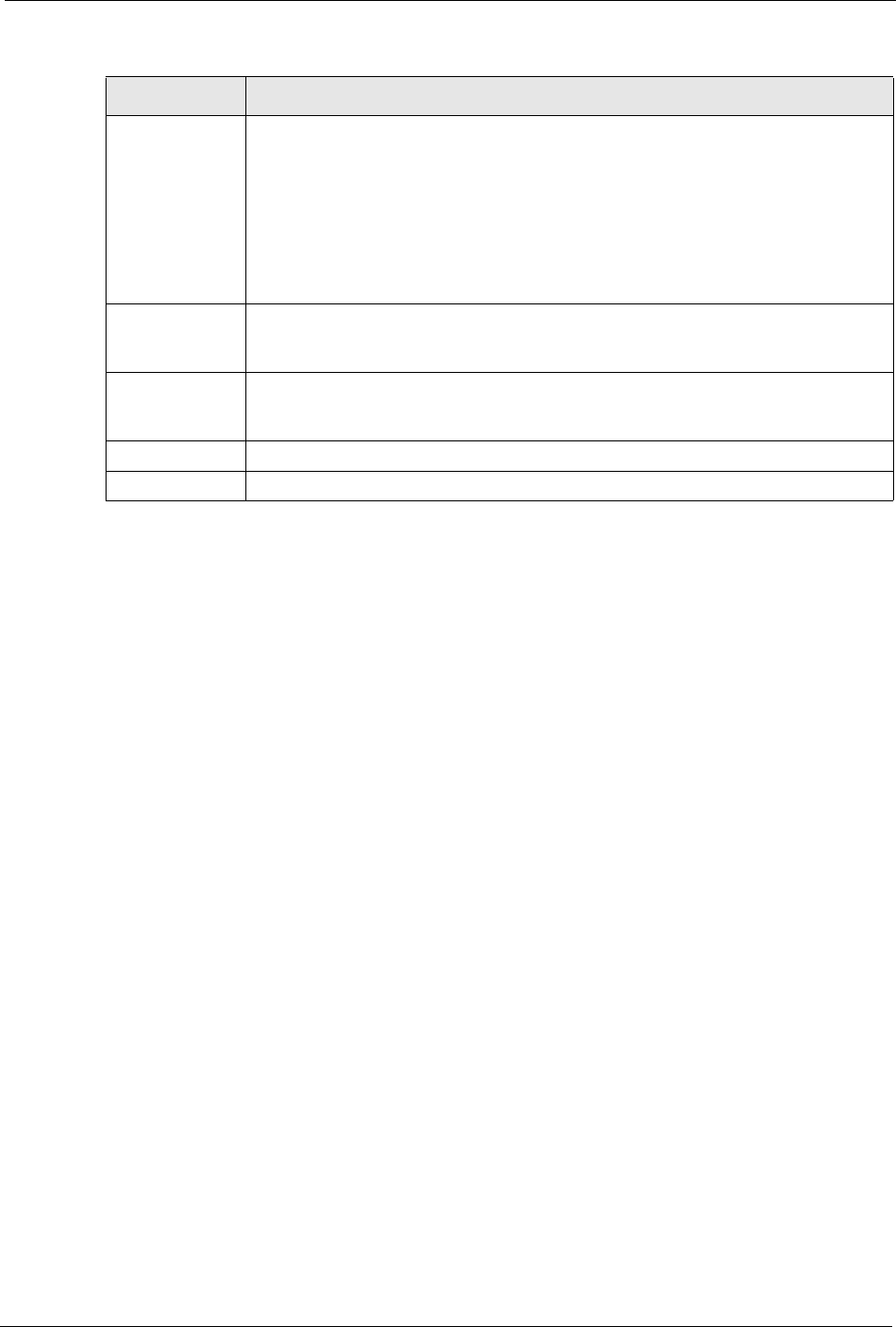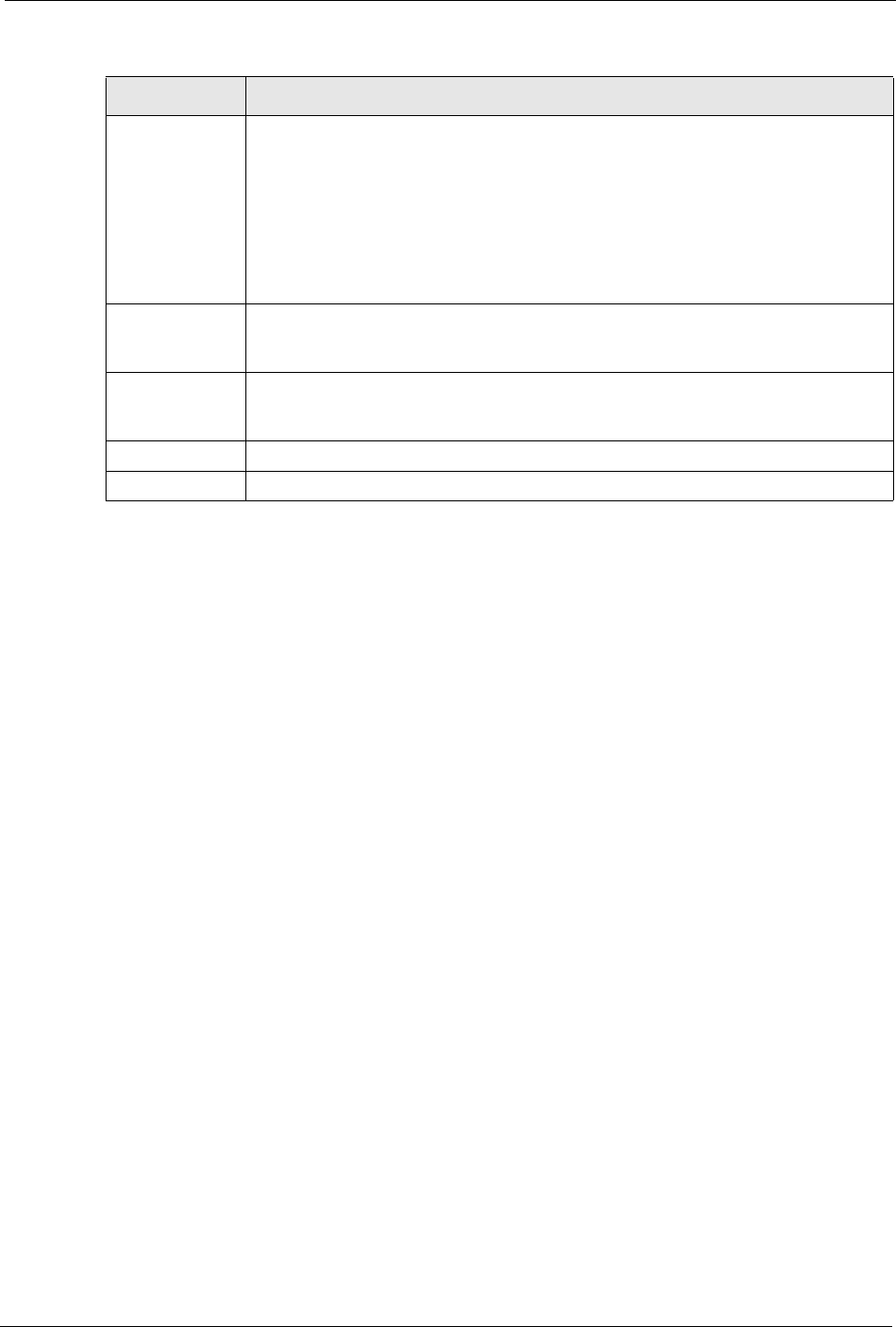
ZyWALL 5/35/70 Series User’s Guide
Chapter 11 Firewall Screens 216
11.7 Firewall Default Rule (Bridge Mode)
Click SECURITY, FIREWALL to open the Default Rule screen. Enable (or activate) the
firewall by selecting the Enable Firewall check box.
Use this screen to configure general firewall settings when the ZyWALL is set to bridge mode.
Packet Direction This is the direction of travel of packets (LAN to LAN/ZyWALL, LAN to WAN, LAN
to DMZ, LAN to WLAN, WAN to LAN, WAN to WAN/ZyWALL, WAN to DMZ,
WAN to WLAN, DMZ to LAN, DMZ to WAN, DMZ to DMZ/ZyWALL, DMZ to
WLAN, WLAN to LAN, WLAN to WAN, WLAN to DMZ or WLAN to WLAN/
ZyWALL).
Firewall rules are grouped based on the direction of travel of packets to which they
apply. For example, LAN to LAN/ZyWALL means packets traveling from a
computer/subnet on the LAN to either another computer/subnet on the LAN interface
of the ZyWALL or the ZyWALL itself.
Default Action Use the drop-down list boxes to select whether to Drop (silently discard), Reject
(discard and send an ICMP destination-unreachable message to the sender) or
Permit (allow the passage of) packets that are traveling in the selected direction.
Log Select the check box to create a log (when the above action is taken) for packets
that are traveling in the selected direction and do not match any of your customized
rules.
Apply Click Apply to save your changes back to the ZyWALL.
Reset Click Reset to begin configuring this screen afresh.
Table 67 Default Rule (Router Mode) (continued)
LABEL DESCRIPTION