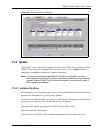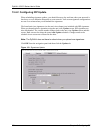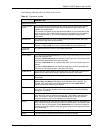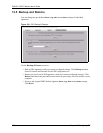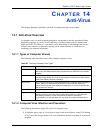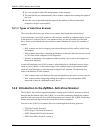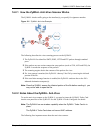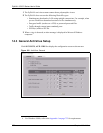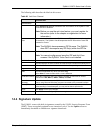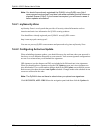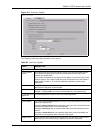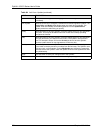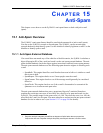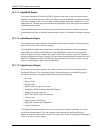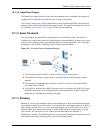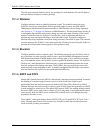ZyWALL 5/35/70 Series User’s Guide
Chapter 14 Anti-Virus 258
The following table describes the labels in this screen.
Table 83 Anti-Virus: General
LABEL DESCRIPTION
General Setup
Enable Anti-Virus Select Enable Anti-Virus to activate the anti-virus feature on the ZyWALL. Clear
this check box to disable it.
Note: Before you use the anti-virus feature, you must register for
the service (refer to the chapter on registration for more
information).
Enable ZIP File
Scan
Select this check box to have the ZyWALL scan a ZIP file (with the “zip” or “gzip”
file extension). The ZyWALL first decompresses the ZIP file and then scans the
contents for viruses.
Note: The ZyWALL decompresses a ZIP file once. The ZyWALL
does NOT decompress any ZIP file(s) within the ZIP file.
Turbo Card This field displays whether or not a ZyWALL Turbo Card is installed.
Note: You cannot configure and save the IDP and Anti-Virus
screens if the ZyWALL Turbo Card is not installed.
Available Service
Service This field displays the service names and standard port numbers that identify them.
Active Select Active to enable anti-virus scanner for the corresponding service.
Log Select Log to create a log when a virus is detected.
Alert This field is applicable only when you select Log.
Select Alert to create an alert when a virus is detected.
Protected Interface Select the interface(s) where you want the ZyWALL to scan files for viruses.
Choices are LAN, WAN (or WAN1, WAN2) and DMZ.
Send Windows
Message
Select this check box to set the ZyWALL to send a message alert to files’ intended
user(s) using Microsoft Windows computer connected to the protected interface.
Destroy File Select this check box to set the ZyWALL to erase the infected portion of the file
before sending it. Once destroyed, you may not be able to open the file.
Apply Click Apply to save your changes.
Reset Click Reset to start configuring this screen again.
14.4 Signature Update
The ZyWALL comes with built-in signatures created by the ZyXEL Security Response Team
(ZSRT). These are regularly updated as new intrusions evolve. Use the Update screen to
immediately download or schedule new signature downloads.