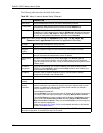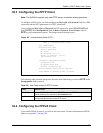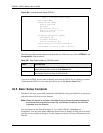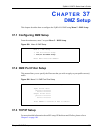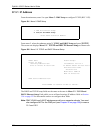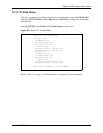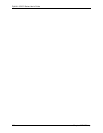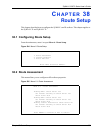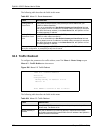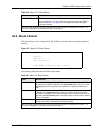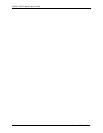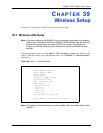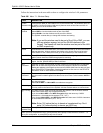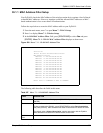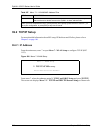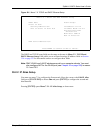ZyWALL 5/35/70 Series User’s Guide
537 Chapter 38 Route Setup
The following table describes the fields in this menu.
Table 203 Menu 6.1: Route Assessment
FIELD DESCRIPTION
Probing WAN 1/2
Check Point
Press [SPACE BAR] and then press [ENTER] to choose Yes to test your
ZyWALL's WAN accessibility.
If you do not select No in the Use Default Gateway as Check Point field and
enter a domain name or IP address of a reliable nearby computer (for example,
your ISP's DNS server address) in the Check Point field, the ZyWALL will use
the default gateway IP address.
Probing Traffic
Redirection Check
Point
Press [SPACE BAR] and then press [ENTER] to choose Yes to test your
ZyWALL's traffic redirect connection.
If you do not select No in the Use Default Gateway as Check Point field and
enter a domain name or IP address of a reliable nearby computer (for example,
your ISP's DNS server address) in the Check Point field, the ZyWALL will use
the default gateway IP address.
When you have completed this menu, press [ENTER] at the prompt "Press ENTER to Confirm…" to
save your configuration, or press [ESC] at any time to cancel.
38.3 Traffic Redirect
To configure the parameters for traffic redirect, enter 2 in Menu 6 - Route Setup to open
Menu 6.2 - Traffic Redirect as shown next.
Figure 296 Menu 6.2: Traffic Redirect
Menu 6.2 - Traffic Redirect
Active= No
Configuration:
Backup Gateway IP Address= 0.0.0.0
Metric= 14
Press ENTER to Confirm or ESC to Cancel:
The following table describes the fields in this menu.
Table 204 Menu 6.2: Traffic Redirect
FIELD DESCRIPTION
Active Press [SPACE BAR] and select Yes (to enable) or No (to disable) traffic
redirect setup. The default is No.
Backup Gateway IP
Address
Enter the IP address of your backup gateway in dotted decimal notation.
The ZyWALL automatically forwards traffic to this IP address if the ZyWALL's
Internet connection terminates.