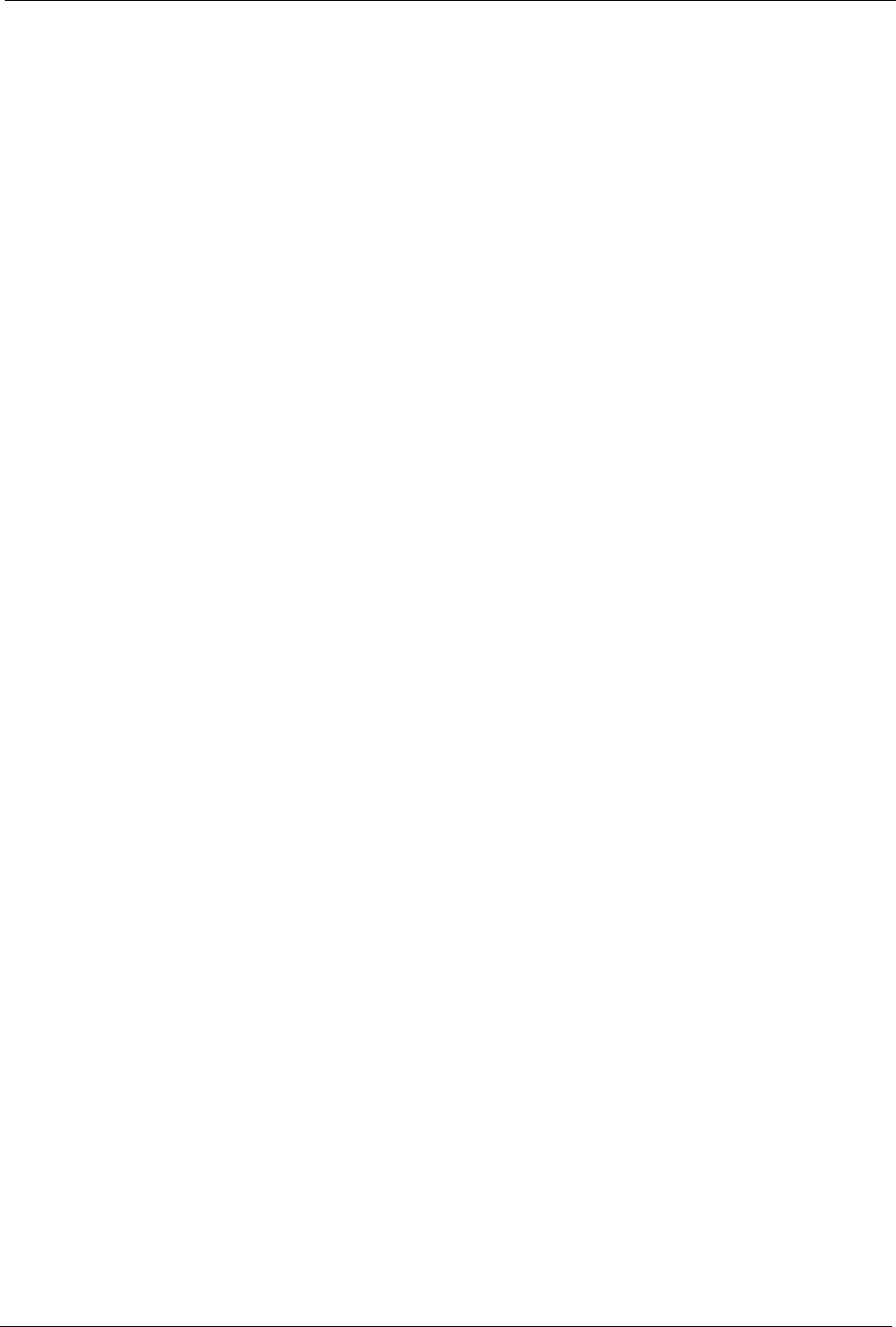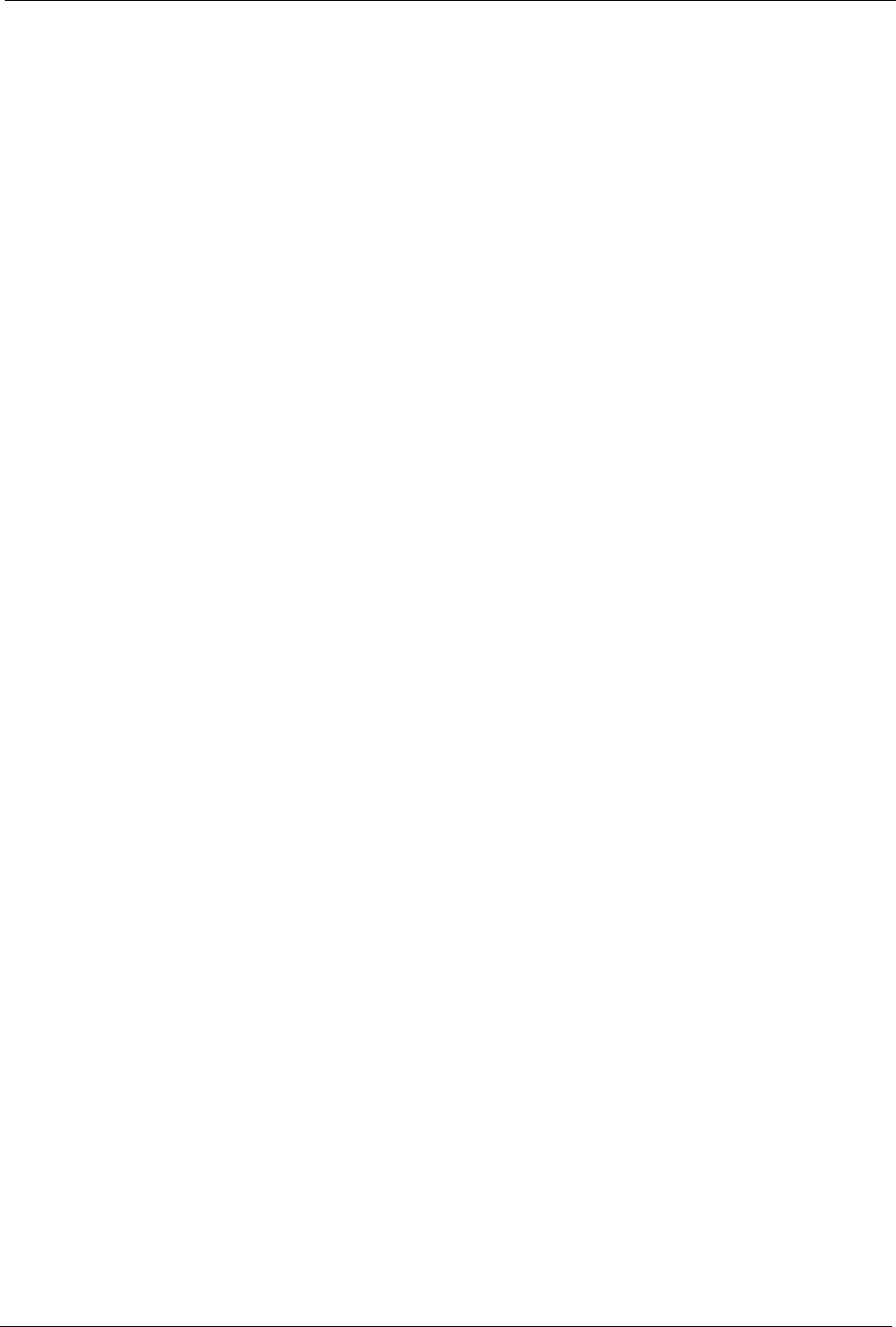
ZyWALL 5/35/70 Series User’s Guide
Chapter 17 Content Filtering Reports 290
CHAPTER 17
Content Filtering Reports
This chapter describes how to view content filtering reports after you have activated the
category-based content filtering subscription service.
See Chapter 4 on page 100 on how to create a myZyXEL.com account, register your device
and activate the subscription services using the REGISTRATION screens.
17.1 Checking Content Filtering Activation
After you activate content filtering, you need to wait up to five minutes for content filtering to
be turned on.
Since there will be no content filtering activation notice, you can do the following to see if
content filtering is active.
1 Go to your device’s web configurator’s CONTENT FILTER Categories screen.
2 Select at least one category and click Apply.
3 Enter a valid URL or IP address of a web site in the Test if Web site is blocked field and
click the Test Against Internet Server button.
When content filtering is active, you should see an access blocked or access forwarded
message. An error message displays if content filtering is not active.
17.2 Viewing Content Filtering Reports
Content filtering reports are generated statistics and charts of access attempts to web sites
belonging to the categories you selected in your device content filter screen.
You need to register your iCard before you can view content filtering reports.
Alternatively, you can also view content filtering reports during the free trial (up to 30 days).
1 Go to http://www.myZyXEL.com.
2 Fill in your myZyXEL.com account information and click Submit.