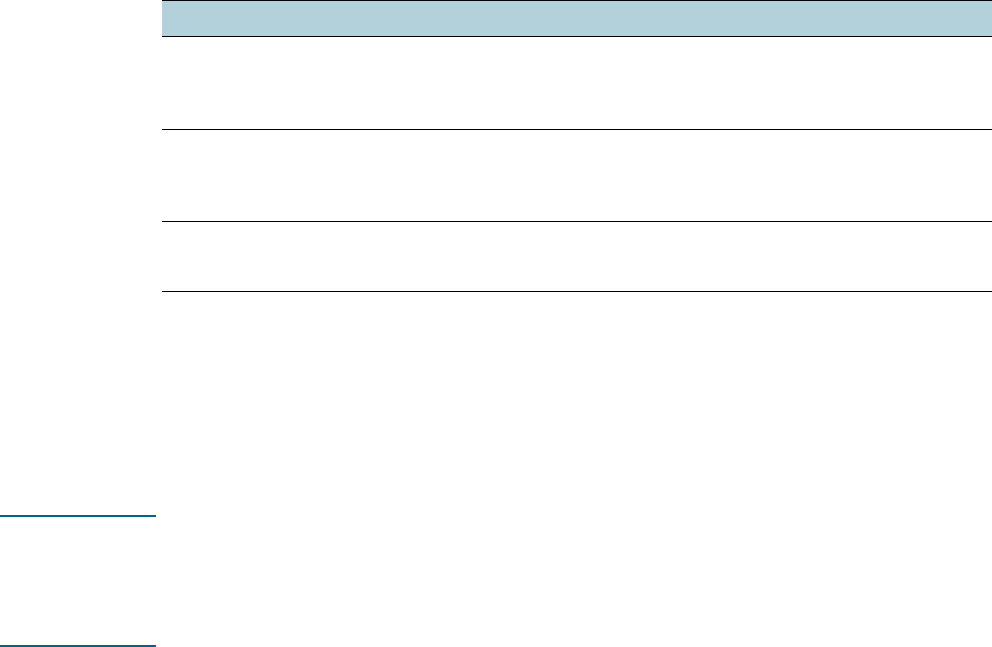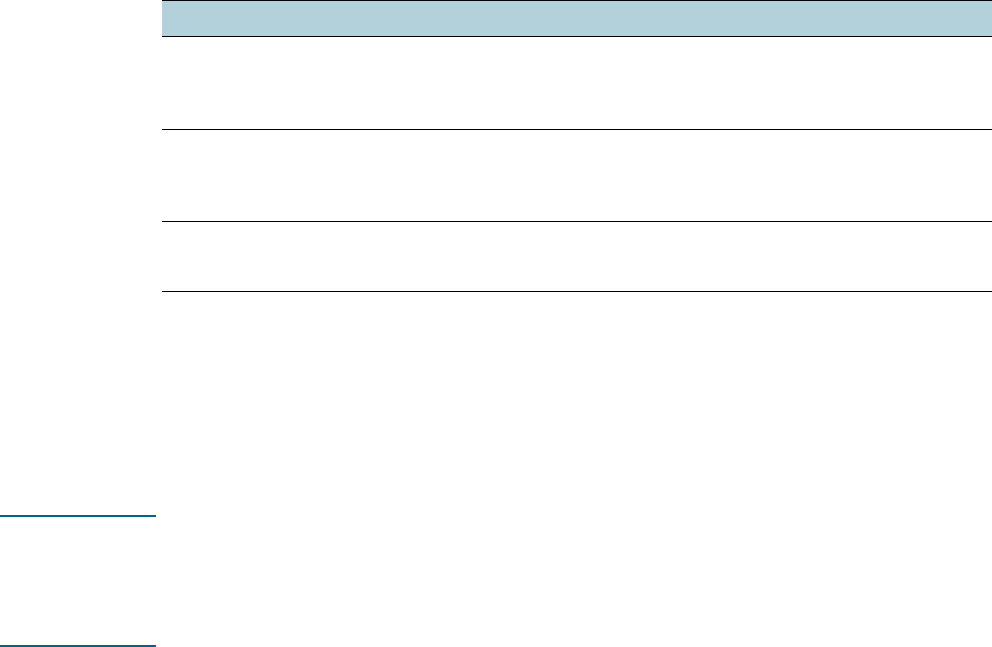
ENWW 15
The following table lists possible ways you can use the tray settings to meet your
printing needs.
Changing print settings
You can change print settings (such as media size or type) from an application or the printer
driver. Changes made from an application take precedence over changes made from the
printer driver. However, after the application is closed, the settings return to the defaults
configured in the printer driver.
Note To set print settings for all print jobs, make the changes in the printer driver.
For more information about printer driver features in Windows, see the printer driver online
help. For more information about printing from a specific application, see the documentation
for that application.
To change settings from an application for current jobs (Windows)
1 Open the document you want to print.
2 On the File menu, click Print, and then click Setup or Properties.
(Specific options may vary depending on the application you are using.)
3 Change any other desired settings and click OK, Print, or a similar command.
To change default settings for all future jobs (Windows)
1 Click Start, point to Settings, and then click Printers or Printers and Faxes.
2 Right-click the printer icon, and then choose Properties, Document Defaults,
or Printing Preferences.
3 Change any other desired settings and click OK.
To change settings (Mac OS)
1 On the File menu, click Page Setup.
2 Change any desired settings and click OK.
3 On the File menu, click Print.
4 Change any desired settings and click Print.
I want to... Follow these steps
Load both trays with the same media and have
the printer pick media from one tray if the other
one is empty.
1 Load media in tray 1 and tray 2.
See Loading media.
2 Make sure tray lock is disabled.
Have both special media (such as transparencies
or letterhead) and plain paper loaded in the trays.
1 Load special media in tray 1 and plain paper in
tray 2.
2 Make sure tray lock is set to tray 1.
Load media in both trays but have the printer pick
media from a specific tray first.
1 Load media in tray 1 and tray 2.
2 Make sure default tray is set to the desired tray.