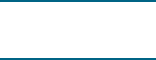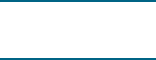
ENWW 17
To perform duplexing (Windows)
1 Load the appropriate media. See Guidelines for printing on both sides of a page and
Loading media.
2 With a document open, on the File menu, click Print, and then choose Properties,
Document Defaults, or Printing Preferences.
3 Click the Finishing tab.
4 Select the Print on Both Sides check box.
5 For automatic duplexing, ensure that Use auto-duplex unit is selected.
For manual duplexing, ensure the option is cleared.
6 To automatically resize each page to match the document's onscreen layout, ensure
Preserve Layout is selected. Clearing this option may result in unwanted page breaks.
7 Select or clear the Flip Pages Up check box depending on which way you want the
binding. See the graphics in the printer driver for examples.
8 Change any other desired settings and click OK.
9 Print your document.
Note If you are using a computer running Windows NT 4.0, click Continue in the dialog box that
appears to print the document. Otherwise, the printer does not start printing.
10 For manual duplexing, after the first side of the document is printed, follow the onscreen
instructions and reload the paper into the tray to complete printing.
To perform automatic duplexing (Mac OS)
1 Load the appropriate media. See Guidelines for printing on both sides of a page and
Loading media.
2 On the File menu, click Print.
3 For Mac OS 9, open the Layout panel.
For Mac OS X, open the Two Sided Printing panel.
4 Select the option to print on both sides.
5 Select the desired binding orientation by clicking the appropriate icon.
6 For Mac OS 9, select Automatic.
7 Change any other desired settings and click Print.