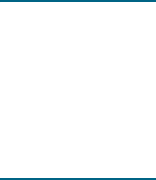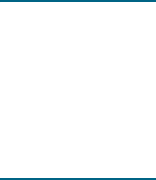
66 5 - Configuring and managing the printer ENWW
To install the software on a network
Use the following steps to install the printer software in the following networking scenarios:
z Your network has a computer acting as a dedicated print server
z You have a peer-to-peer network (a network without a dedicated print server)
1 Connect the printer to the network.
2 Close any programs that are open.
3 Insert the Starter CD into the CD-ROM drive. The CD menu starts automatically.
If the CD menu does not start automatically, click Start, and then click Run. Browse to the
CD-ROM drive for the computer, click Autorun.exe, and then click Open. In the Run
dialog box, click OK.
4 Click Install Printer Driver and follow the instructions on the screen to complete the
installation.
Note If you are installing the software on a dedicated print server, select the option to share the
printer when prompted, and then select to install drivers for Windows clients. The installation
program installs the driver for the server and copies the client drivers to a location on the server
for users (clients).
To share the printer with Windows client computers, see To install the printing software on
client computers.
To install the printing software on client computers
After the drivers have been installed on the computer that is acting as the print server, the
printing functionality can be shared. Individual Windows users who want to use the network
printer must install the software on their computers (clients).
A client computer can connect to the printer in the following ways:
z In the Printers folder, double-click the Add Printer icon and follow the instructions for a
network installation. (See To install the printer driver using Add Printer.)
z On the network, browse to the printer and drag it to your Printers folder.
z Add the printer and install the software from the INF file on your network.
On the Starter CD, the INF files are stored in folders that use the following format:
<CD drive>:\Setup\Drivers\<operating system>\<language>.
For example, if your CD drive letter is D, then D:\Setup\Drivers\Win2k_XP\English would
contain the English INF file for Windows 2000 and Windows XP.
To install the printer driver using Add Printer
1 From the Windows desktop, click Start, point to Settings, and then click Printers.
Or, click Start, click Control Panel, and then click Printers and Faxes.
2 Double-click Add Printer, and then click Next.
3 Select Network Printer or Network Printer Server.
4 Click Next.
5 Do one of the following:
• Type in the network path or queue name of the shared printer and click Next.
Click Have Disk when prompted to select the printer model.
•Click Next, and then locate the printer in the Shared printers list.
6 Click Next, and then follow the instructions on the screen to complete the installation.