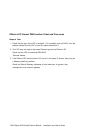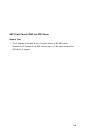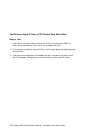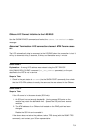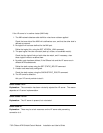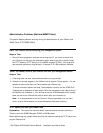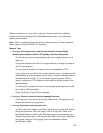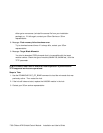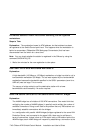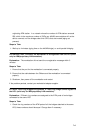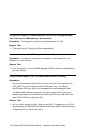When an upload fails, an error code is returned. That error code can be different
between the terminal dialog and the ATMC/MIB browser, which is why both return
codes are documented.
Note: When the upload fails from the terminal dialog (console or Telnet), check the
return code by using the SHOW TFTP command.
Steps to Take:
1. Messages: Error/generic error..Host Access Violation...Access Rights
Violation/access-rights-violation...File already exists/file-already exits..
The file that you want to upload already exists on the target machine, and is
read-only.
Change the attributes of the file on the target machine or change the name of
the file to be uploaded.
You are trying to upload to a directory that is not uploadable by TFTP.
If your target host runs AIX or Unix, use the directory /tmp, or configure the file
/etc/tftpaccess.ctl with lines beginning with 'allow:'. (check the documentation of
the daemon/server TFTPD. If you use another operating system (OS/2 or
others), configure the TFTP daemon on that system to accept uploads in the
desired directory.
You are trying to upload a file that can only be downloaded (operational code,
boot code, or FPGA picocode).
Check the file type of the file to be uploaded.
2. Messages: Cannot connect to Host/no-response-from-host.
Check that you can ping the host from the ONcore hub. If the ping fails, see
the previous sections on ping failures.
3. Message: Connection lost/connection-lost.
The SVC connection between the ONcore hub and the host has been cleared
during the file transfer. Retry the upload. Look at all the Clear Tables of all
intermediate ONcore hub/CELLplex 4000s that are on the path between your
ONcore hub and the host. To do that, use the ATMC Control Panel (Statistics)
and choose 'node' and 'Call-Logging' for all the intermediate ONcore
hub/CELLplex 4000s.
7-35