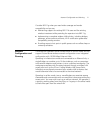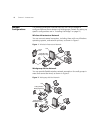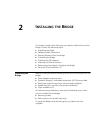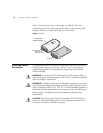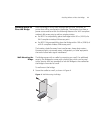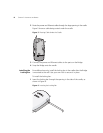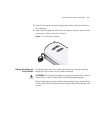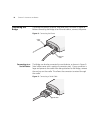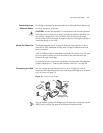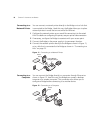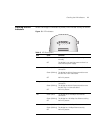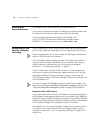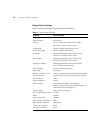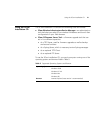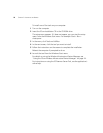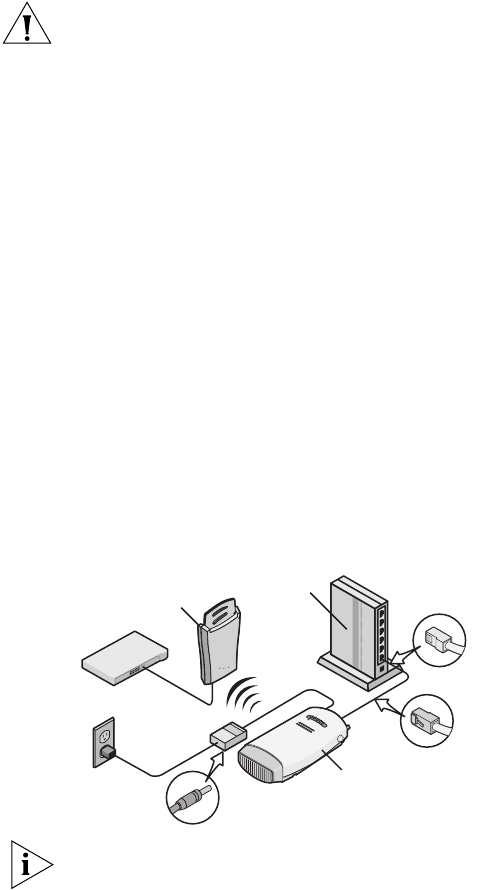
Connecting the Bridge 15
Connecting to an
Ethernet Device
The Bridge is designed to be connected to an Ethernet client device such
as a hub, computer, or printer.
CAUTION:
To avoid the possibility of a transmission loop situation between
the Bridge and an access point, which could disrupt network operation, do
not connect a Bridge that is set in Wireless Client (Infrastructure) mode
directly to the LAN (for example, through a wall port or through a hub that is
connected directly to the LAN).
About the Client List The Bridge supports up to 16 specific Ethernet client devices. It uses a
client list of MAC addresses to keep track of specific devices that have
been connected.
After 16 different devices have been connected, the client list is full, and
you must clear it before the next new device can associate with the
network through the Bridge.
To clear the list, you must access the Bridge’s Configuration Management
System. Details are in “Clearing the Ethernet Client List” on page 46.
Connecting to a Hub You can supply network connections for up to 16 devices, such as
computers and network printers, by connecting the Bridge to an Ethernet
hub, as shown in Figure 10.
Figure 10 Connecting to a Hub
You can directly connect the Bridge to a hub that does not have an uplink
(MDIX) port, without the need of an Ethernet crossover cable.
.
1
1
g
.
1
0
0
.
1
0
.
1
1
a
H
ub
11
a
/
b
/
g
W
i
r
e
l
e
ss
W
o
r
k
g
r
oup
B
r
id g
e
U
plin
k
P
o
r
t
A
cc
e
ss
P
oint
P
O
W
E
R
POWER
ET
H
E
R
NET
ETHERNET
WIR
E
LE
S
S
WIRE
LE
SS