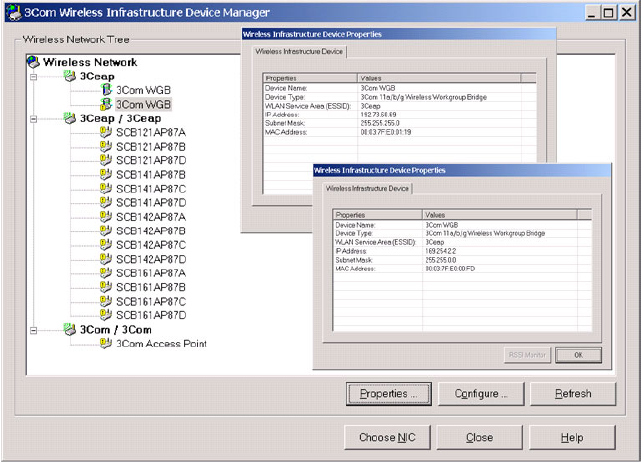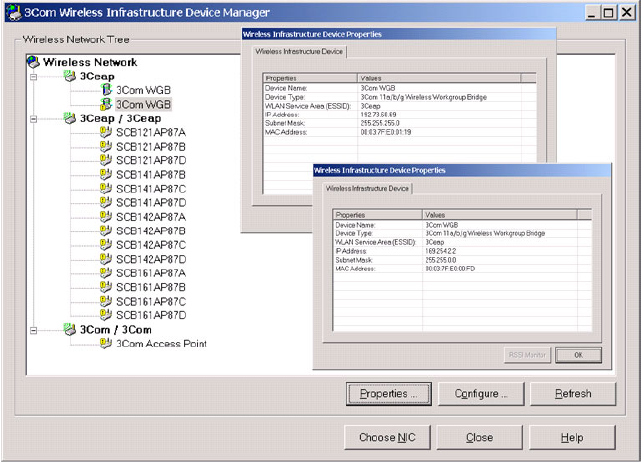
Using the 3Com Wireless Infrastructure Device Manager 25
Devices in a different subnet than your computer are identified with
exclamation points (!). You can refresh this display by clicking Refresh. You
should refresh the display, for example, after you change a device IP address.
Figure 14 Wireless Infrastructure Device Manager Wireless Network Tree
2 In the Wireless Network Tree, select the device you want to configure.
If more than one wireless LAN device appears in the tree and you are not
sure that you have selected the right one, click Properties and check the
MAC address to verify that it is the one you want.
3 Click Configure.
■ If the selected device is on the same subnet as your computer, the
Configuration Management System main page appears in your Web
browser. See “Using the Configuration Management System” on
page 27, for details.
■ If the selected device is on a different subnet, the device manager
helps you to assign an IP address on the same subnet as your
computer, as shown in Figure 15. You may accept the address offered
or enter an address and click Next.