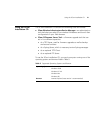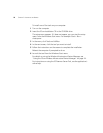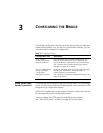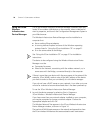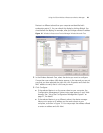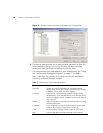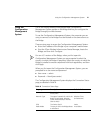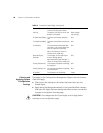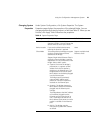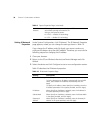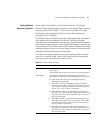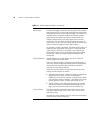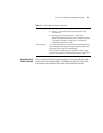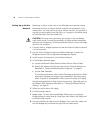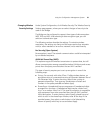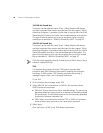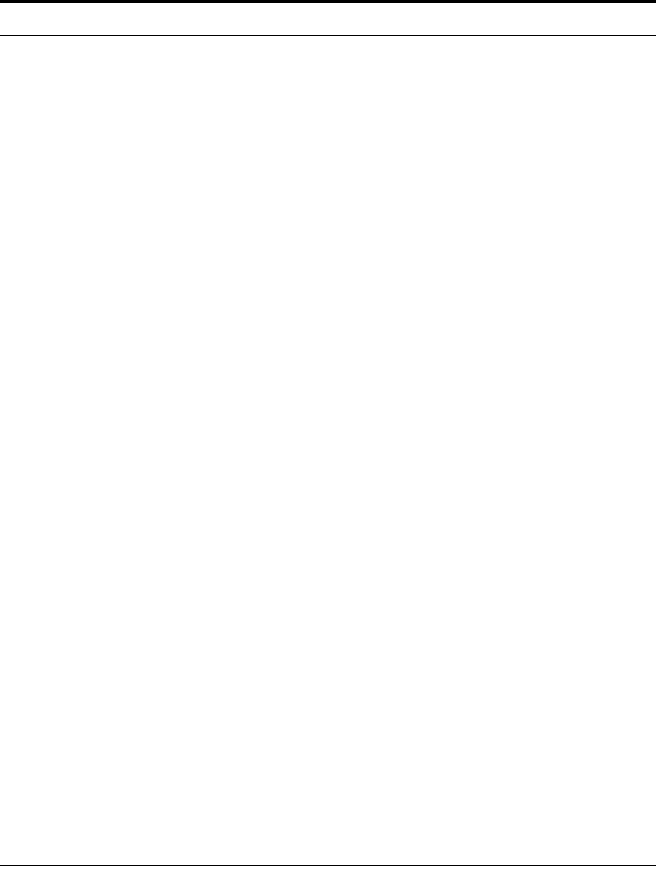
Using the Configuration Management System 29
Changing System
Properties
Under System Configuration, click System Properties. The System
Properties page displays the properties of the selected Bridge. You can
change properties by entering a value in a field (see Table 9). When you are
finished, click Apply. Table 9 describes the properties.
Table 9 System Properties Page
Property Description Default Value
Device Name This name appears in the System
Summary window. You can change the
default name to one of your choice.
3Com WWB
Device Location If you use the default device name,
entering the location is optional.
None
Client Mode This setting allows the Bridge to support
single or multiple Ethernet clients
attached to the Bridge.
Support Single Wired Ethernet Client is
used only when the Bridge is used for
replacement of a 3Com Ethernet Client
Bridge. Select a MAC option:
■ Capture: Each time the Bridge is
powered on, it captures its MAC
address from the first packet it
receives on the Ethernet port. The
Bridge detects and uses the same
MAC address as the device plugged
into the Ethernet port.
The Bridge uses the previously
captured MAC address upon
power-on until the first packet is
received on the Ethernet port.
■ Dynamic: The Bridge changes its
MAC address each time the device
plugged into the Ethernet port
changes.
The Bridge detects the MAC address
of the device plugged into the
Ethernet port and uses that as its
own. The Bridge uses the built-in
MAC address upon power-on until a
packet is received on the Ethernet
port.
■ Built-in: The Bridge uses the
manufacturing radio MAC address
as default.
Support multiple wired
Ethernet clients