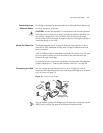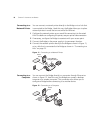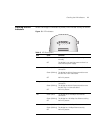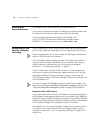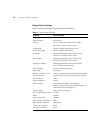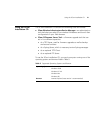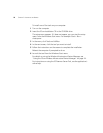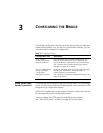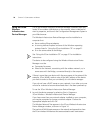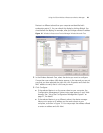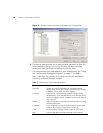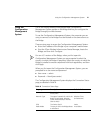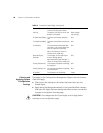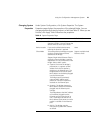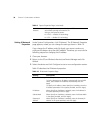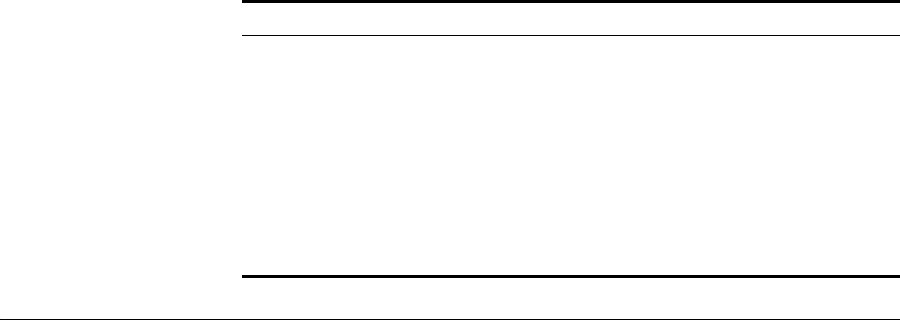
3
CONFIGURING THE BRIDGE
If the Bridge configuration that was set at the factory does not meet your
network requirements, or if you want to customize the settings, you can
use these tools to change the configuration:
Using Secure Web
Server Connection
The Bridge can be configured using Secure Socket Layer (SSL) technology,
which is used to encrypt data exchanged between the computer and the
Bridge during a configuration session.
Without SSL enabled, data is exchanged in the form of plain text and can
be intercepted during the configuration session.
You must enable the HTTPS option to establish a secure session.
See “Web GUI Protocol” in Table 9 on page 30 for instructions.
Table 6 Configuration Tools
Configuration Tool Description
3Com Wireless
Infrastructure Device
Manager (Widman)
Helps you locate 3Com wireless LAN devices on the
network, select a device and view its properties, and
launch the device’s configuration in your Web browser.
See “Using the 3Com Wireless Infrastructure Device
Manager” on page 24 for details.
3Com 11a/b/g Wireless
Workgroup Bridge
Configuration
Management System
Resides on the Bridge and lets you configure the Bridge
through your web browser. The latest version of
Internet Explorer is recommended.
See “Using the Configuration Management System” on
page 27 for details.