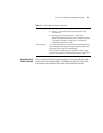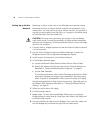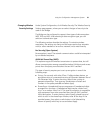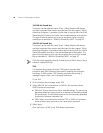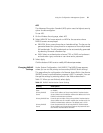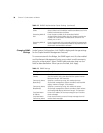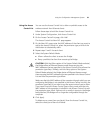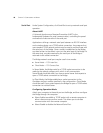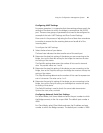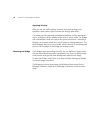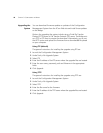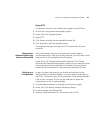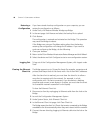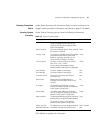Using the Configuration Management System 41
Configuring UART Settings
For proper operation, it is imperative that these settings always match the
settings of the device to which the bridge is connected via the RS-232
port. There are two groups of parameters that need to be configured to
accomplish this task: UART Settings and Flow Control Settings.
Flow control is the process of adjusting the flow of data from one device
to another to ensure that the receiving device can handle all of the
incoming data.
To configure the UART settings:
1 Select the baud rate of your device.
The baud rate indicates the data transfer rate of the serial port.
2 Determine the data bits setting of the device you are connecting to the
Bridge, then set the Data Bits setting for the bridge that matches the data
bits setting of that device.
The Data Bits setting determines the number of bits used to transmit
data. The possible values are 7 and 8.
3 Determine the stop bits setting of the device you are connecting to the
Bridge, then set the Stop Bits setting on the Bridge that matches the stop bits
setting of that device.
The Stop Bits setting determines the number of bits used to represent an
end of a character. The value can be 1 or 2.
4 Determine the parity bit setting of the device you are connecting to the
Bridge, then set the Parity Bit setting on the Bridge that matches the parity
bit setting of that device.
The Parity Bit setting is used to check for correct data transmission.
Options are: none, even, and odd.
Configuring Network Serial Port Settings
For Server Mode, click Server Mode and enter the port number to which
the Bridge connects in the List on port field. The default port number is
4000.
For Client Mode, select Client Mode and enter the IP address and port
number to which the Bridge connects. The default port number is 4000.