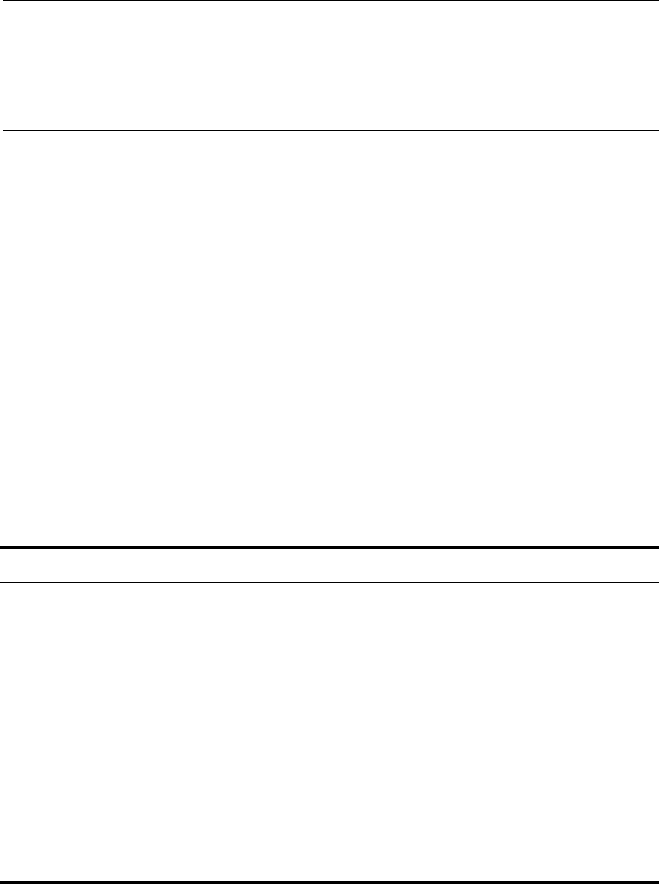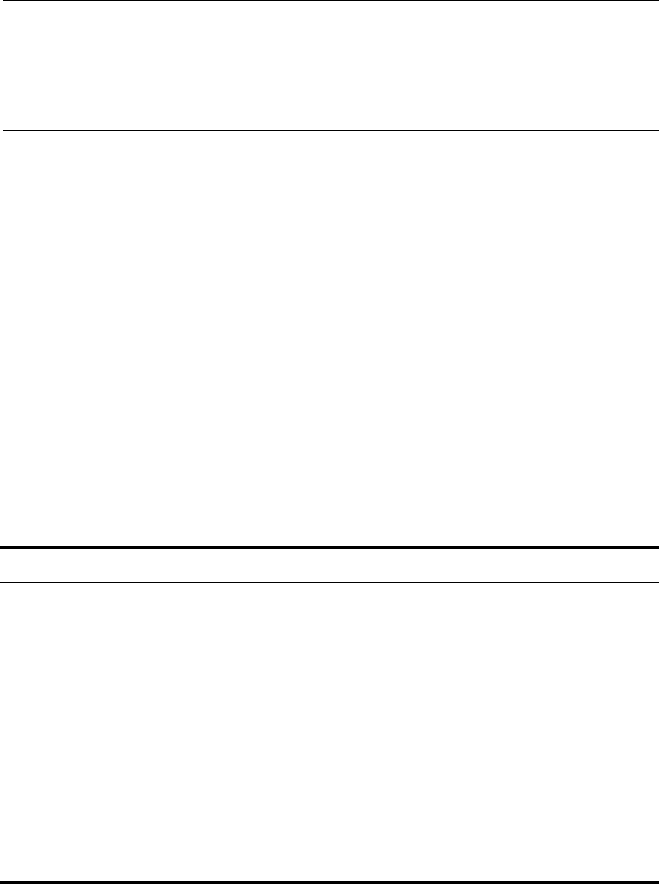
30 CHAPTER 3: CONFIGURING THE BRIDGE
Setting IP Network
Properties
Under System Configuration, click IP Network. The IP Network Properties
page appears, where you can change the settings shown in Table 10.
If you change the IP address and click Apply, you cannot continue to
configure the device using the old IP address. Therefore, you must do the
following steps after changing the IP address:
1 Close your browser.
2 Return to the 3Com Wireless Infrastructure Device Manager and click
Refresh.
3 Select the device and click Configure to start a new configuration session.
Table 10 describes the IP Network properties.
Web GUI
Protocol
This setting allows users to enable the
secure data exchange scheme over SSL
during a configuration session.
■ HTTPS — enables SSL technology.
■ HTTP — disables SSL technology.
HTTP
Table 9 System Properties Page (continued)
Table 10 IP Network Properties Page
Setting Description
IP Network Setting This setting allows you to change the IP address of the device.
To let the device get an IP address automatically from a DHCP
server, select Obtain an IP address automatically and click
Apply.
To specify an IP address, select Specify an IP address, enter the
IP address parameters in the spaces provided, and click Apply.
IP Address When Specify an IP address is selected, enter the IP address in
the space provided, and click Apply.
Subnet Mask When Specify an IP address is selected, enter the Subnet Mask
in the space provided, and click Apply.
Gateway IP
Address
When Specify an IP address is selected, enter the Gateway IP
Address in the space provided, and click Apply.