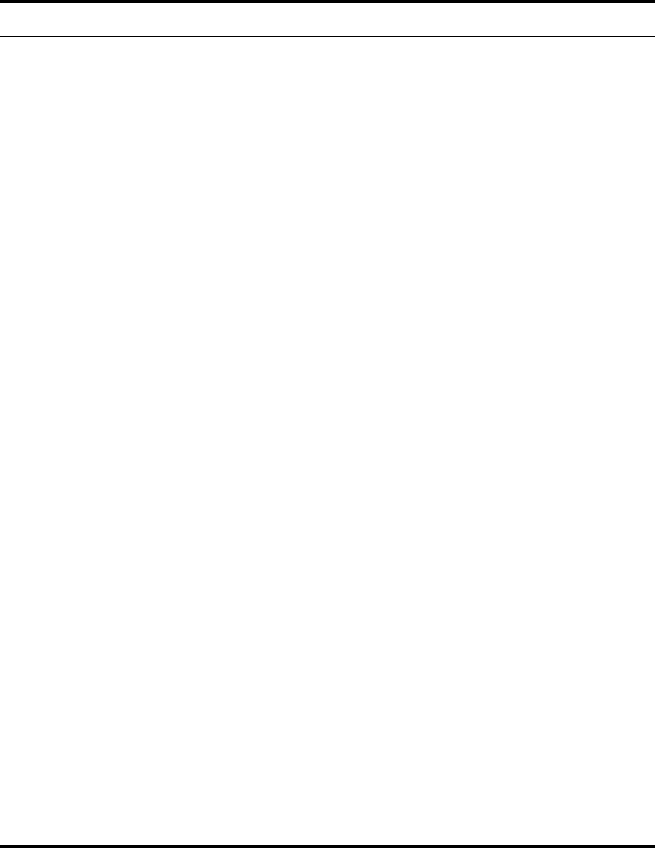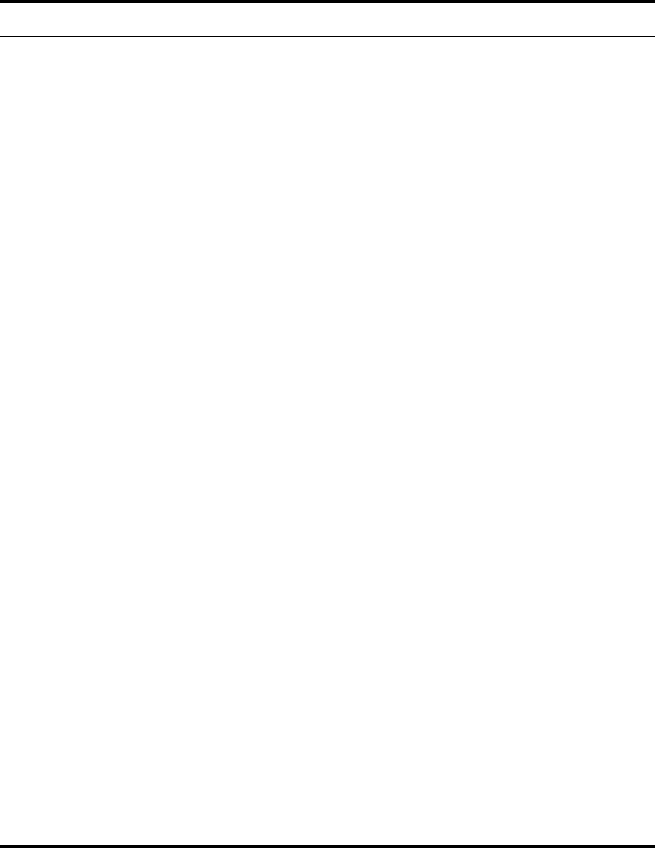
Using the Configuration Management System 47
Viewing Connection
Status
Under System Summary, click Connection Status to view a summary of the
Bridge’s current connection information. See Table 8 on page 27 for details.
Viewing System
Summary
Under System Summary, you can view the following information:
Click Refresh to update the information.
Table 14 System Summary Page
Property Description Default Value
Device Name The name assigned to the Bridge. You can
change the default name to one of your
choice by clicking System Properties under
System Configuration.
3Com WWB
Device Location If you use the default device name, entering
the location is optional.
None
Country Code The Country Code determines the available
channels and transmission power level
based on regulatory restrictions in the
county where the Bridge is installed.
Varies
Transmit Power The level of transmission power (100%,
50%, 25%, 12%, or Min).
You can change this setting by clicking
Wireless Network under System Configuration.
100%
MAC Address The MAC address of the Bridge. N/A
Serial Number The serial number of the Bridge. N/A
Firmware Version The version of firmware the Bridge is
currently using.
N/A
DHCP Client Determines if the Bridge obtains its
IP address from the DHCP server on the
network.
On
IP Address The IP address of the Bridge. You can
change this address by clicking IP Network
under System Configuration.
Varies
Subnet Mask The subnet mask address of the Bridge.
You can change this address by clicking IP
Network under System Configuration.
Varies
Data Preamble The data preamble setting (Short [Enhanced
performance] or Long [Wi-Fi Interoperable]).
To change this setting, click Wireless
Network under System Configuration.
Long
System Up Time The elapsed time since the Bridge booted up. Day 0, 0:00:00
Date Manufactured The date the Bridge was manufactured. N/A