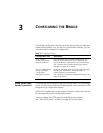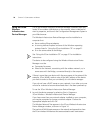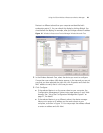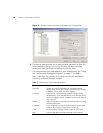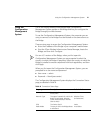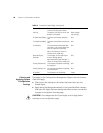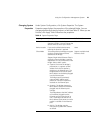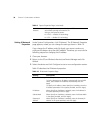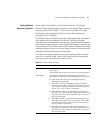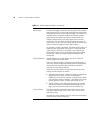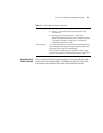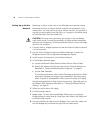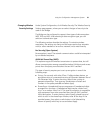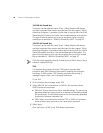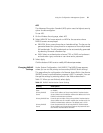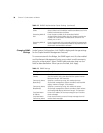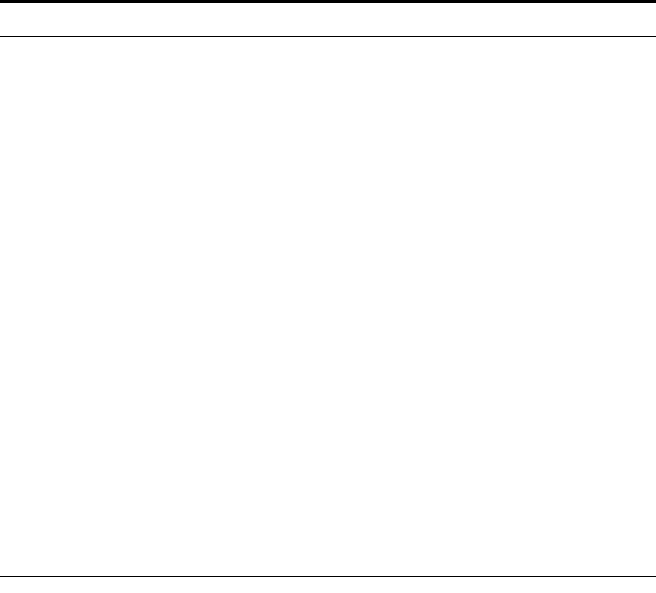
Using the Configuration Management System 31
Setting Wireless
Network Properties
Under System Configuration, click Wireless Network. The Wireless
Network Properties page appears, where you can select different wireless
settings, as described in Table 11. When you are finished, click Apply.
The Bridge supports Dynamic and Static Turbo modes and boosts
throughput up to 108 Mbps.
The Dynamic Turbo mode allows automatic switching between normal and
turbo modes without modification by the user. The feature increases
throughput when bandwidth demands are high. When bandwidth demands
are low and at regular intervals, normal mode allows legacy connectivity and
new associations. The Dynamic Turbo mode connection between the Bridge
and the access point may turn to normal mode connection if another station
associates with the access point in normal mode.
The Static Turbo mode operates by using two radio channels and does
not switch to normal mode. Static Turbo mode must be configured by
the user on both the access point and the station.
Table 11 Wireless Network Page
Setting Description
Network Mode Select Wireless Client (Infrastructure) to associate with an
access point.
Select Ad-hoc (Peer-to-Peer) to join or form an ad-hoc network.
Radio Mode See “Network Configuration and Planning” on page 7 for
information on selecting the best Radio Mode for your network.
■ Select Auto Select to have the Bridge select the best
Radio Mode automatically.
■ Select 802.11a to set the Bridge to operate with either
802.11a mode or 802.11a Dynamic Turbo mode. Dynamic
Turbo mode is entered only when the channel is set to 40,
48, 56, 153, or 161 for 802.11a networks.
■ Select 802.11a Turbo to set the Bridge to operate with
802.11a Static Turbo mode. Do not select this mode unless
the access point you intend to associate with is running in
802.11a Static Mode.
■ Select 802.11b/802.11g to set the Bridge to operate with
either 802.11b/g mode or 802.11g Dynamic Turbo mode.
Dynamic Turbo mode is entered only when the channel is
set to 6 for 802.11g networks.
■ Select 802.11g Turbo to set the Bridge to operate with
802.11g Static Turbo mode. Do not select this mode unless
the access point you intend to associate with is running in
802.11g Static mode.