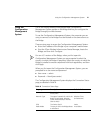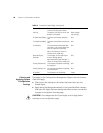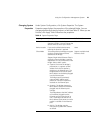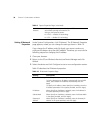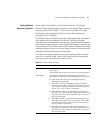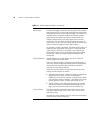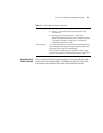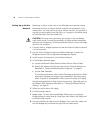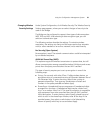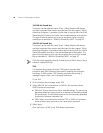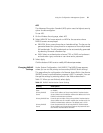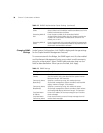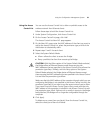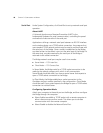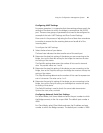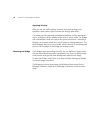Using the Configuration Management System 35
Changing Wireless
Security Settings
Under System Configuration, click Wireless Security. The Wireless Security
Settings page appears, where you can select the type of security to be
used on the Bridge.
The Bridge can be configured to support three types of data encryption:
WEP, TKIP, and AES. After selecting a data encryption type, you can
select an authentication type.
The following sections describe the settings. To maintain wireless
association, the settings on clients and the access points they associate
with (or other members of an ad-hoc network) must match exactly.
No Security (Open System)
No encryption is used. The network communications could be intercepted
by unintended recipients.
40/64-bit Shared Key (WEP)
This option encrypts the wireless transmissions to protect data, but still
allows communication among compatible wireless LAN clients and access
points from third-party manufacturers that are Wi-Fi certified.
This type of security requires you to set up encryption in one of the
following ways:
■ String—For use only with other 3Com 11a/b/g wireless devices, an
encryption string is a case-sensitive string of characters between 6 and
30 characters long. To enter the string, select Enter a string to
generate shared keys. Then type any combination of letters and
numbers in the space provided and select Apply.
■ Shared keys—Hexadecimal keys are sequences of hexadecimal digits
arranged into four keys. A hexadecimal digit may be a letter from
A to F or a number from 0 to 9. This type of encryption is compatible
with equipment from other manufacturers that use Wi-Fi certified
40-bit encryption. To enter the keys, select Specify shared keys and
which to use. In the shared keys window, enter all the keys in the
provided spaces, then select a radio button in the Selected Key
column to specify which key to use and select Apply.