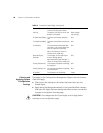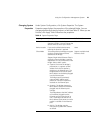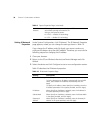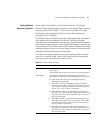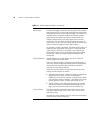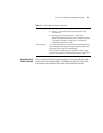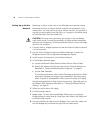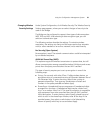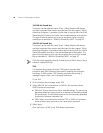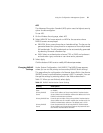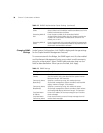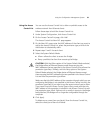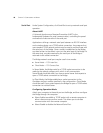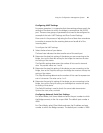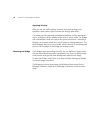36 CHAPTER 3: CONFIGURING THE BRIDGE
104/128-bit Shared Key
This option can be used with other 3Com 11a/b/g Wireless LAN devices
and with equipment from certain manufacturers that also support 128-bit
shared key encryption. It provides a higher level of security than the 40-bit
Shared Key (Wi-Fi) option and uses a more complicated type of encryption.
This type of security requires you to set up encryption using a string or
shared keys as described in “40/64-bit Shared Key (WEP)” on page 35.
128/152-bit Shared Key
This option can be used with other 3Com 11a/b/g Wireless LAN devices
and with equipment from certain manufacturers that also support 152-bit
shared key encryption. It provides a higher level of security than the 128-bit
Shared Key option and uses a more complicated type of encryption. This
type of security requires you to set up encryption using a string or shared
keys as described in “40/64-bit Shared Key (WEP)” on page 35.
Click the button preceding Specify Shared Keys and Which Key to Use to
create or modify WEP keys.
TKIP
The Temporal Key Integrity Protocol (TKIP) option improves data
encryption over WEP scheme by dynamically updating the encryption
keys every 10,000 packets. TKIP provides per-packet key mixing, a
message integrity check, and a re-keying mechanism.
To use TKIP:
1 On the Wireless Security page, select TKIP.
2 Select WPA-PSK for home network or WPA for the scenarios where
RADIUS servers are employed:
■ WPA-PSK: Enter a pass-phrase key or hexidecimal key. The key can be
generated based on a pass-phrase or a sequence of manually entered
64 hexidecimals. The 64 hexidecimals can be automatically generated
by selecting Generate a Random Key.
■ WPA: Select an authentication scheme (TTLS or PEAP) and a relevant
authentication type, and enter a user name and a password.
3 Select Apply.
Click the button of TKIP to set TKIP relevant parameters.