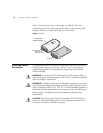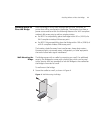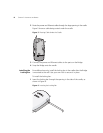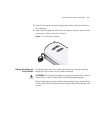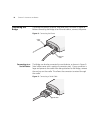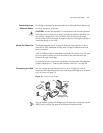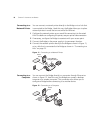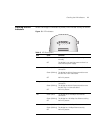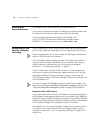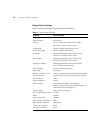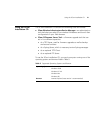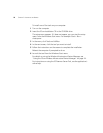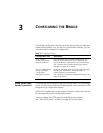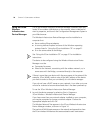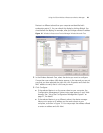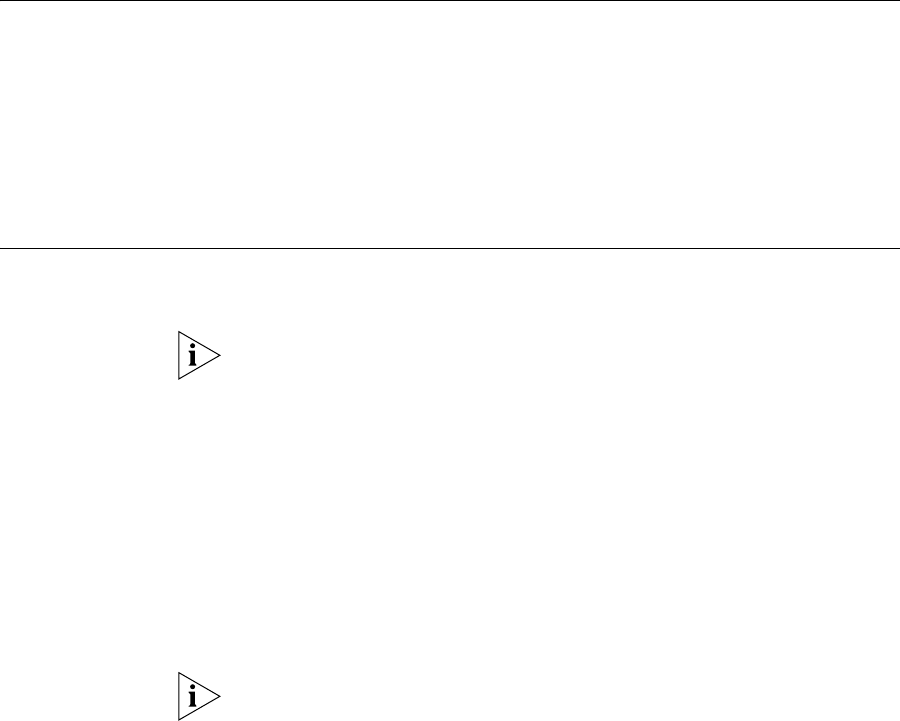
18 CHAPTER 2: INSTALLING THE BRIDGE
Attaching An
External Antenna
The Bridge has two internal diversity dual-band antennas.
If you want to increase the range of the Bridge, an external antenna can
be attached to the external antenna connector on the Bridge.
The 3Com-approved external antenna for this Bridge is the
3Com 2.4/5 GHz Omnidirectional Workgroup Bridge Antenna
(3CWE501). For more information, go to www.3Com.com
Determining if you
Need to Configure
the Bridge
If your network has a DHCP server and no special security requirements,
you can most likely use the Bridge just as it is shipped from the factory.
It takes approximately one to two minutes for the Bridge to determine if
there is a DHCP server on the network.
View the Bridge’s default settings on page 20 to determine whether or
not you need to configure the Bridge for your network. If the factory
defaults meet your requirements, you can connect the Bridge as
described in “Connecting the Bridge” on page 14.
If your network does not have a DHCP server or is more complex, you
may have to configure the Bridge and organize devices so that you can
manage the wireless LAN easily and keep it secure. You can use the
3Com Wireless Infrastructure Device Manager (Widman) included on the
3Com Installation CD.
For non-U.S. versions of the Bridge, you need to set the Country mode. This is
done when you first open the Bridge’s Configuration Management System. See
“Using the Configuration Management System” on page 27 for instructions.
Networks with a DHCP Server
If your network has a DHCP server, an IP address is automatically assigned
to the Bridge. It takes approximately one to two minutes for the Bridge to
determine if there is a DHCP server on the network. Use the 3Com Wireless
Infrastructure Device Manager (Widman) included on the 3Com Installation
CD to locate the Bridge on the network and view its IP address.
Alternatively, you can enter the Bridge’s IP address into a web browser on
a computer on the same subnet to view the Bridge’s system status or
change its configuration. See “Configuring the Bridge” on page 23 for
instructions.