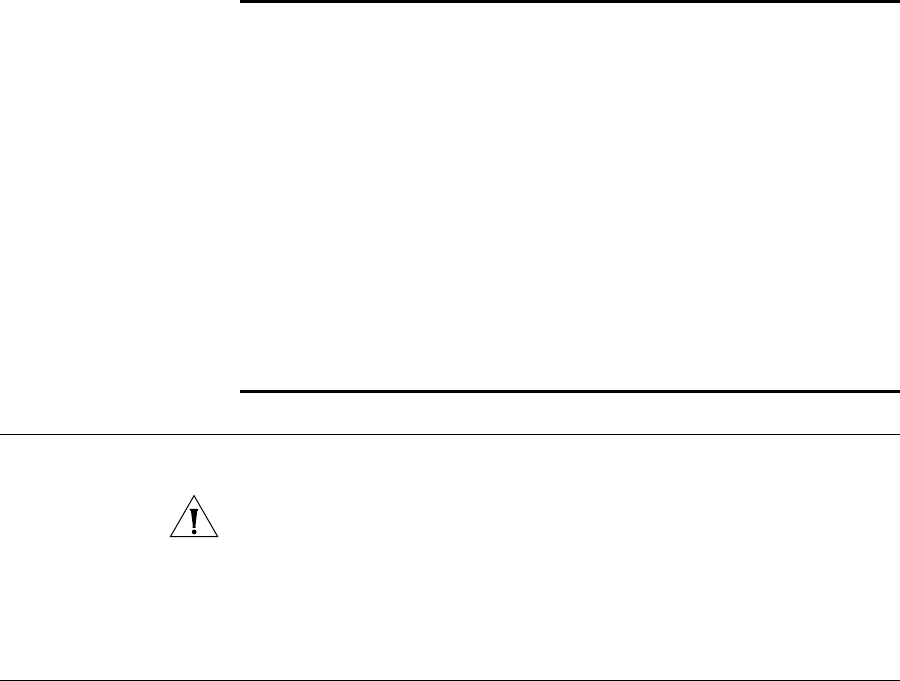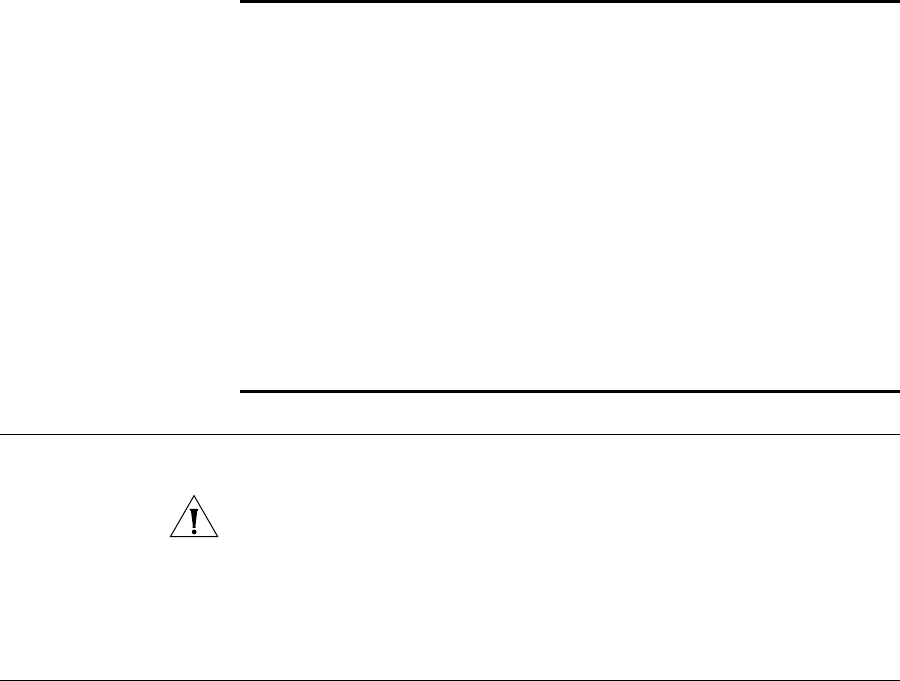
Disconnecting the Bridge 51
Disconnecting the
Bridge
To disconnect the Bridge:
CAUTION: Disconnecting the Bridge ends the network association. To avoid
possible data loss, exit all networking applications on connected devices before you
disconnect the Bridge.
1 Unplug the Bridge Ethernet cable from the hub or other device.
2 Unplug the Bridge power cord.
Uninstalling
Software and
Documentation
If you want to uninstall the 3Com 11a/b/g Wireless Workgroup Bridge
software and documentation, you can either use the standard operating
system procedure for removing programs or use the following shortcut:
1 From the Windows Start menu, select Start > Programs > 3Com Wireless
> Uninstall 3Com Wireless Infrastructure Device Manager.
2 When prompted to confirm, click OK.
You are running
Windows NT. After you
connect the Bridge, your
computer cannot obtain a
valid IP address.
The Bridge configuration settings may not be compatible
with the network. If they are not, and your Windows NT
computer is set up to obtain its IP address from a DHCP
server, the Bridge is unable to associate with the network
to obtain the IP address.
To work around this, set a static IP address on your
computer. Then set the Bridge configuration to match
the network. When the Bridge is able to associate,
reset your computer to obtain its IP address from the
DHCP server. If the Bridge should also obtain its IP
settings from the DHCP server, make sure this is
configured properly on the IP Network page and
applied just before ending the session.
Access to the Bridge
through Ethernet is blocked
because of incorrect
settings in the Access
Control List.
Restore the Bridge to factory default settings (see
“Restoring the Bridge to Factory Defaults” on page 43).
The factory default setting for the Access Control List is
disabled. After the factory default settings are restored,
the Bridge can be accessed through Ethernet again.
Table 15 Troubleshooting (continued)