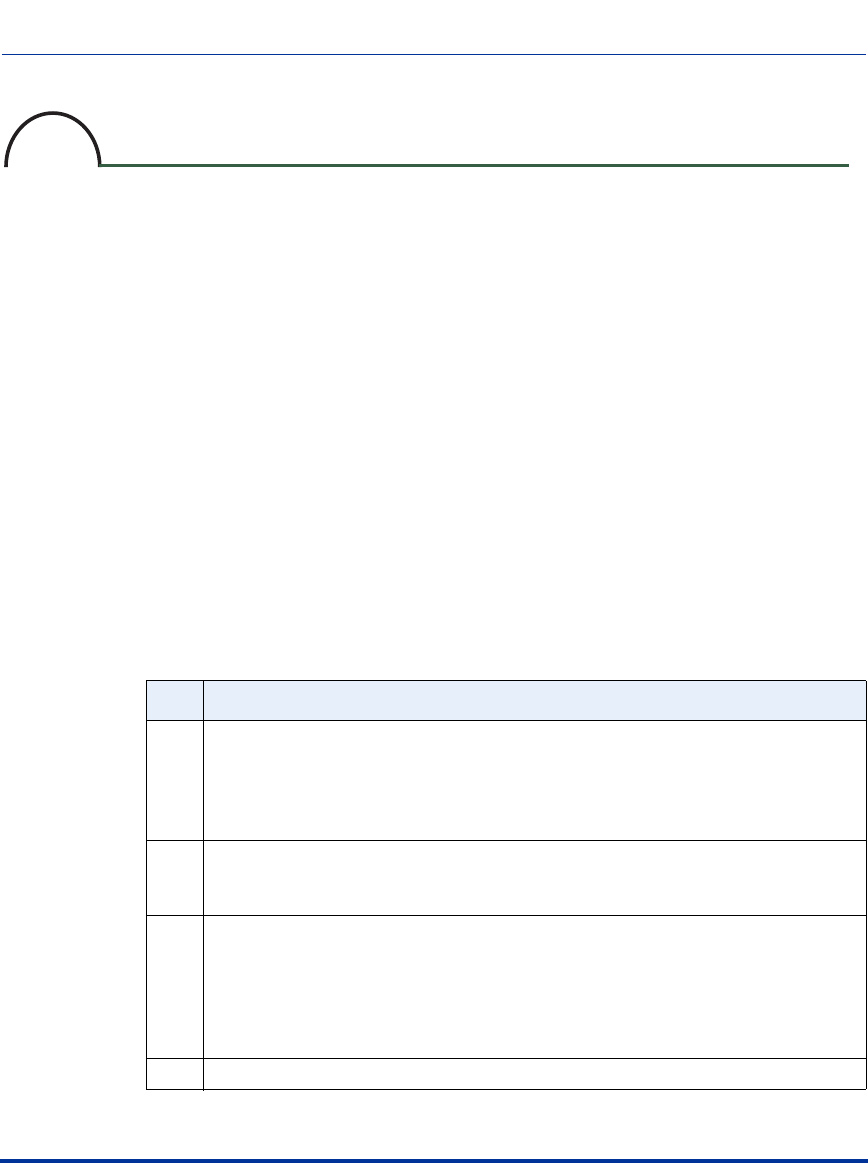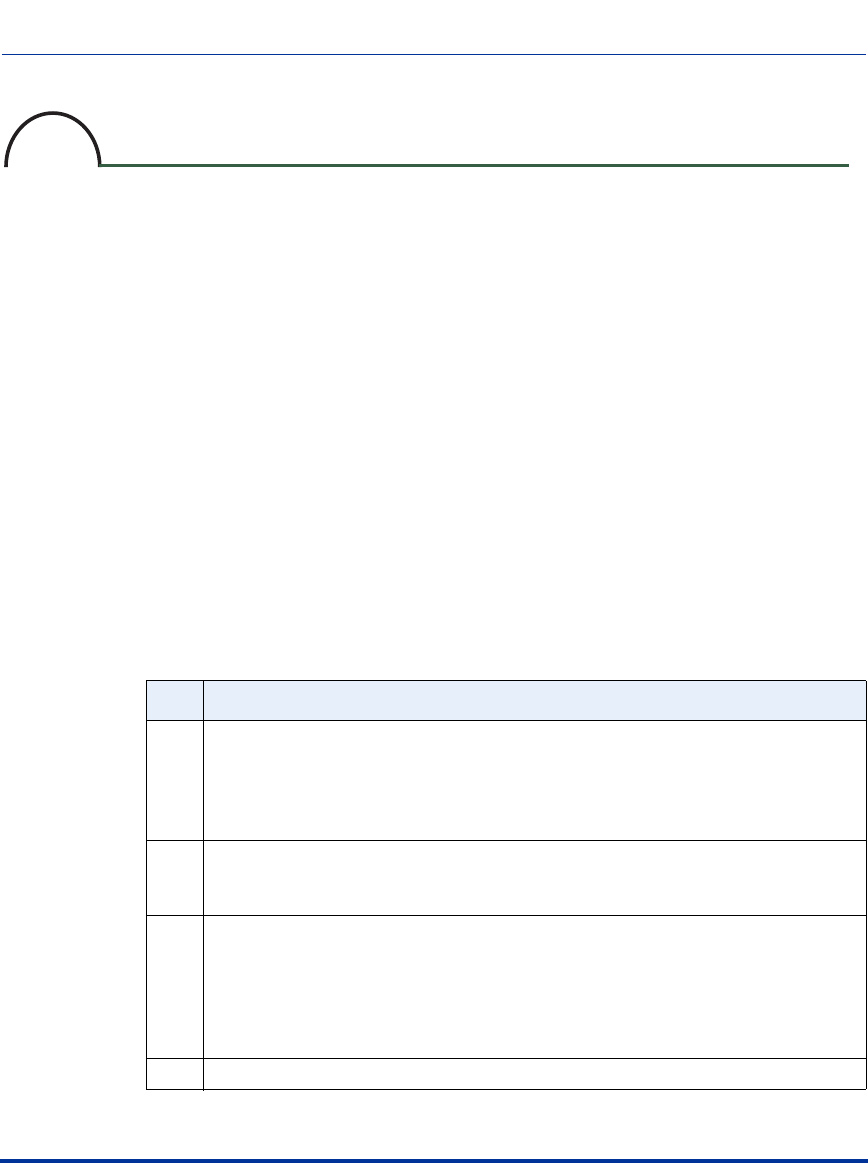
Using the Aastra CNX GUI via the Web
ATP-CNX-040-01 Rel. 1.3, Doc. Rev. 01.07 1-19
Aastra CNX Installation and Setup Procedures
Using the Aastra CNX GUI via the Web
Requirement
Important: The JRE allows you to use the Aastra CNX graphical user interface
(GUI) to configure, manage, and maintain the Aastra CNX. You must have JRE
installed in order to use the Aastra CNX GUI. If your PC (running Windows) is
connected to the Internet, the JRE automatically installs (if not already installed)
when accessing the Aastra CNX GUI. If you do not have access to an Internet
connection OR if you are using the Aastra CNX in a Linux environment, you must
acquire the applicable JRE and install it manually before using the Aastra CNX
GUI.
Procedure
To begin using the Aastra CNX via the Web interface:
Step Action
a Open your web browser and enter the URL or IP address of the Aastra CNX. For
example:
http://cnx1.aastra.com
or
http://192.168.112.15
b Enter the username and password provided by the System Admininstrator.
Note: Default username and password for System Administrators is "cnxadmin".
c Enter the Aastra CNX License Key and click APPLY.
The License Key can be found on the label located on the back of the
Documentation CDROM envelope.
Result: The Aastra CNX reboots.
d When the reboot is complete, log into the Aastra CNX by repeating steps a. and b.
8