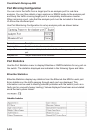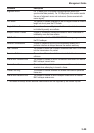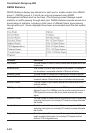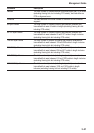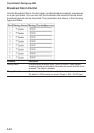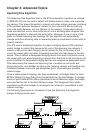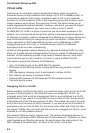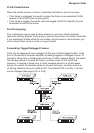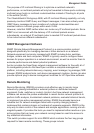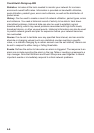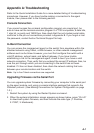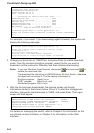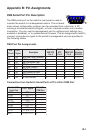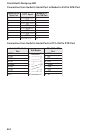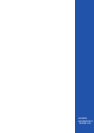1
A-1
Appendix A: Troubleshooting
Refer to the Quick Installation Guide for a more detailed listing of troubleshooting
procedures. However, if you have trouble making a connection to the agent
module, then please refer to the following section.
Console Connection
If you cannot access the on-board configuration program via a serial port, be
sure to have set the terminal emulator program to VT100 compatible, 8 data bits,
1 stop bit, no parity and 19200 bps. Also check that the null-modem serial cable
conforms to the pin-out connections provided in Appendix B. If you forgot or lost
the password, contact Accton Technical Support for help.
In-Band Connection
You can access the management agent on the switch from anywhere within the
attached network using Telnet, a Web browser, or other network management
software such as AccView. However, you must first configure the switch with a
valid IP address, subnet mask, and default gateway. If you have trouble
establishing a link to the management agent, check to see if you have a valid
network connection. Then verify that you entered the correct IP address. Also, be
sure the port through which you are connecting to the switch has not been
disabled. If it has not been disabled, then check the network cabling that runs
between your remote location and the switch.
Note: Up to four Telnet connections are supported.
Upgrading Firmware via the Serial Port
You can upgrade system firmware by connecting your computer to the serial port
on the agent module, and using a console interface package that supports the
XModem protocol. (See Making Connections for System Configuration on page
1-2.)
1. Restart the system by using the Restart System command.
2. When the system initialization screen appears as shown below, press “Ctrl+G”
to download system firmware, and then indicate the code type (1: Runtime,
2: POST, 3: Mainboard).