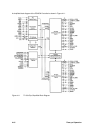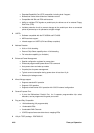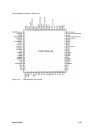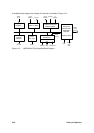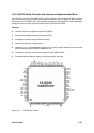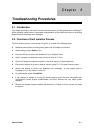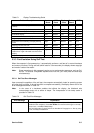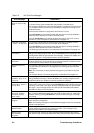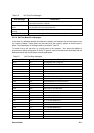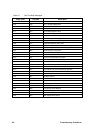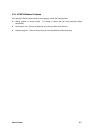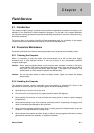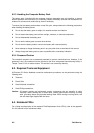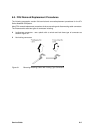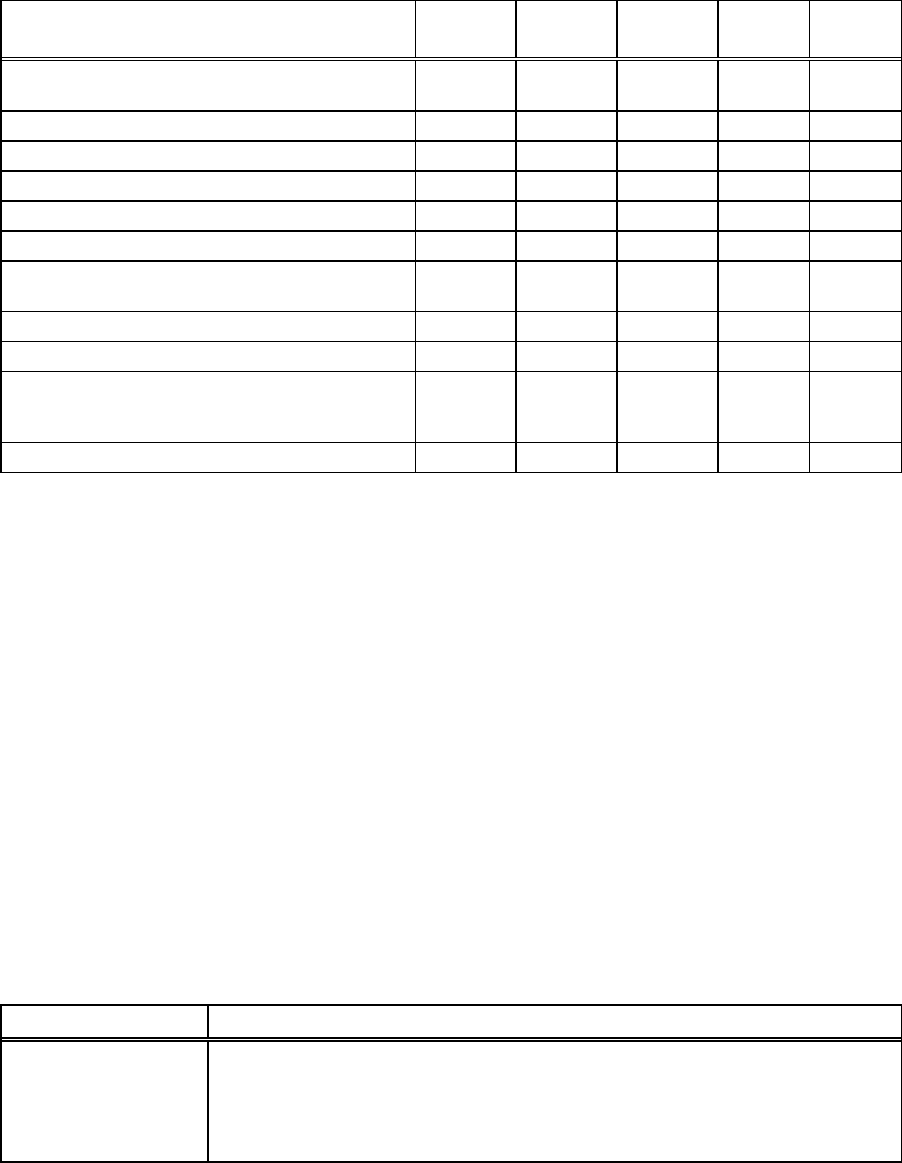
Service Guide 5-3
Table 5-1 Display Troubleshooting Guide
Problem Description Inverter
Board
LCD
Panel
Display
Cable
Mother
Board
BIOS
Single line on LCD display (horizontal or
vertical)
Low High Medium Low Low
Multiple lines on display (horizontal or vertical) Low Medium Medium Low Low
Sections of the display are missing characters Low Medium Medium Low Low
Scrambled Display Low Medium Low Medium Medium
Intermittent characters on display Low Medium Medium Medium Low
Bright display, no visible characters Low Medium Medium Medium Low
Brightness level fluctuating or display blinking
on/off
High Low Medium Low Low
Display goes dim over time High Medium Low Low Low
Dim display but characters very visible Medium Medium Low Low Low
Very dark display and characters are slightly
visible when a light is directed at surface of the
display
High Low Low Low Low
Very dark display and no characters are visible Low High High Medium Low
5.3.3 Fault Isolation Using Self Test
When the computer is first powered up, it automatically performs a self test of its central hardware
and memory functions. During self test (which lasts for a few seconds), the display shows copyright
and version number information.
Note: Some procedures in this paragraph require you to use keystroke sequences, such as Ctrl-
Alt-Del. To execute a keystroke sequence such as this, you must press all three keys
simultaneously.
5.3.3.1 Self Test Error Messages
Upon successful completion of the self test, the computer automatically loads its operating system
and other built-in utilities. If the self test fails to complete successfully, the display shows one of the
error messages described in Table 5-2.
Note: In the event of a hardware problem that affects the display, the Notebook also
communicates errors via a series of beeps. The interpretation of the beep codes is
provided in Table 5-3.
Table 5-2 Self Test Error Messages
Error Message Explanation
Diskette drive 0 failure This message indicates the internal floppy disk (drive A) has failed (or is not
installed on the computer). Press Ctrl-Alt-Esc to ensure that drive type is correctly
set (3.5 inch, 1.44 MB) in BIOS Setup.
Run the Diagnostics to check Drive A as described in Paragraph 5.4. Also try using
a new, correctly formatted disk.