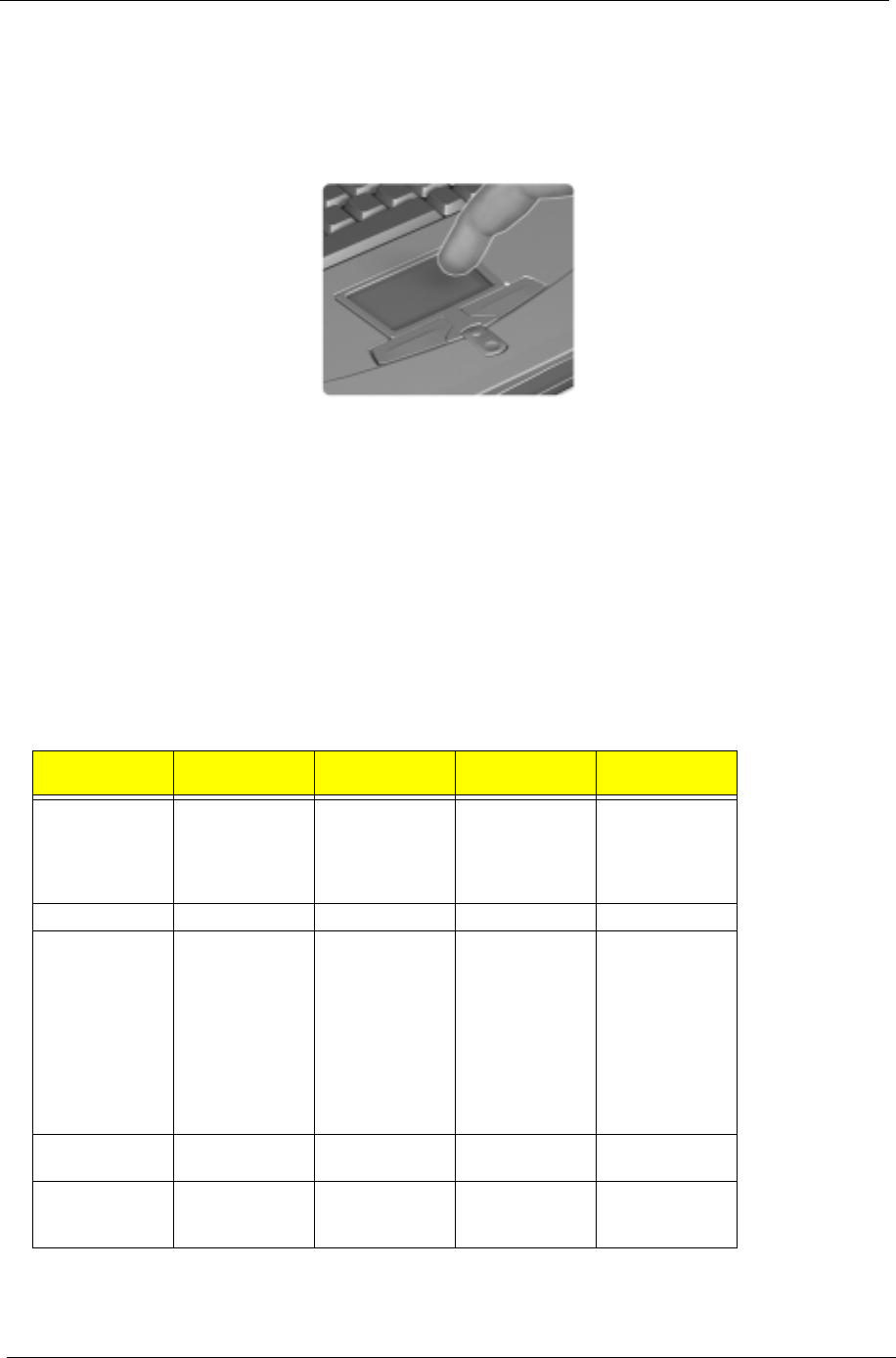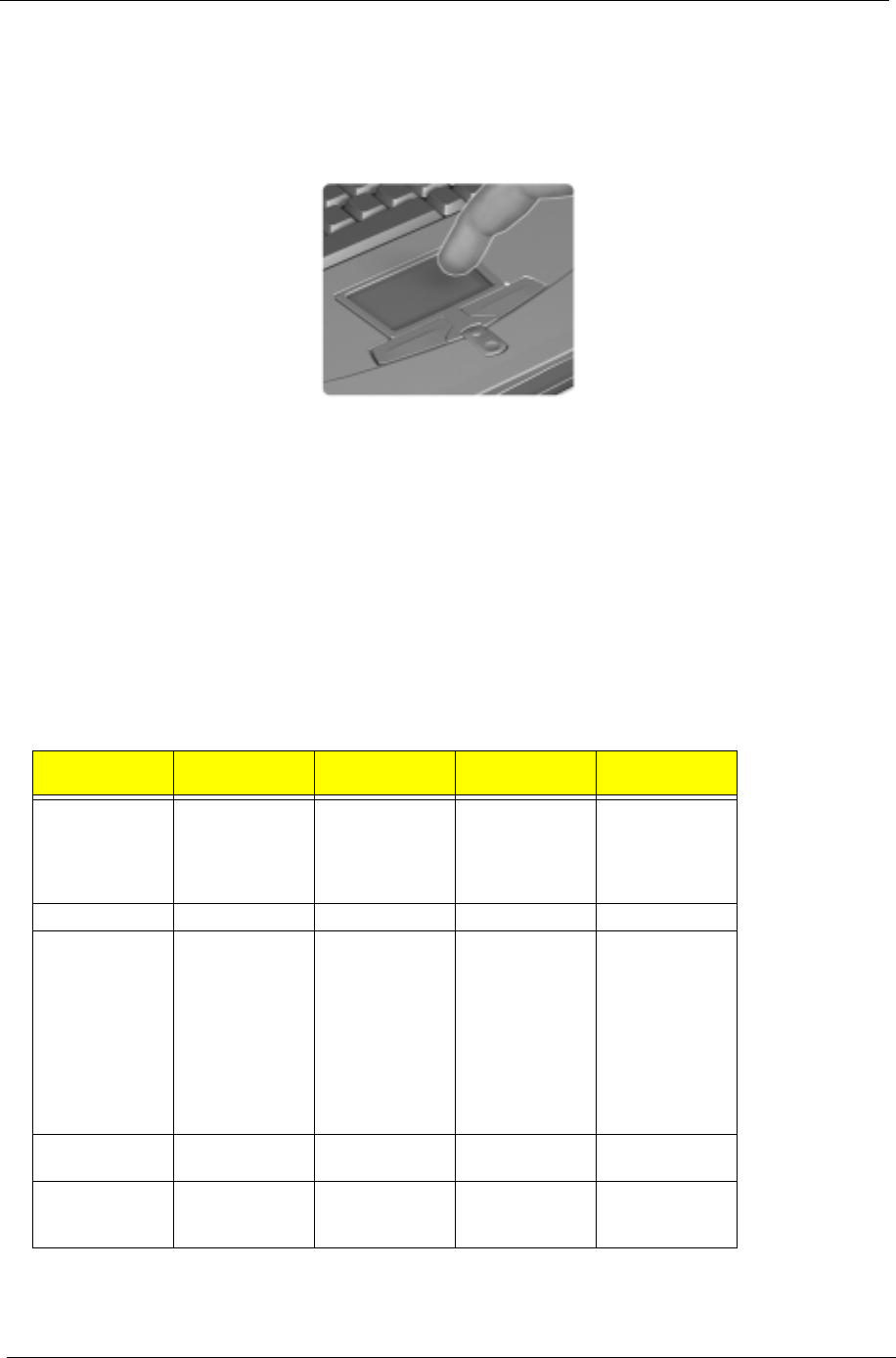
16 Chapter 1
Touchpad
The built-in touchpad is a PS/2-compatible pointing device that senses movement on its surface. This means
the cursor responds as you move your finger on the surface of the touchpad. The central location on the
palmrest provides optimum comfort and support.
NOTE:
When using an external USB or serial mouse, you can press Fn +
r
to disable the touchpad. If you
are using an external PS/2 mouse, the touchpad is automatically disabled.
Touchpad Basics
The following items teach you how to use the touchpad:
!
Move your finger across the touchpad to move the cursor.
!
Press the left (1) and right (3) buttons located on the edge of the touchpad to do selection and
execution functions. These two buttons are similar to the left and right buttons on a mouse.
Tapping on the touchpad produces similar results.
!
Use the center (2) button (top and bottom) to scroll up or down a page. This button mimics your
cursor pressing on the right scroll bar of Windows applications.
NOTE:
Keep your fingers dry and clean when using the touchpad. Also keep the touchpad dry and clean. The
touchpad is sensitive to finger movements. Hence, the lighter the touch, the better the response.
Tapping harder will not increase the touchpad’s responsiveness.
Function
Left
Button
Right
Button
Center
Buttons
Tap
Execute Click twice
quickly
Tap twice (at
the same speed
as double-
clicking a
mouse button)
Select Click once Tap once
Drag Click and hold,
then use finger
to drag the
cursor on the
touchpad
Tap twice (at
the same speed
as double-
clicking a
mouse button)
then hold finger
to the touchpad
on the second
tap and drag
the cursor
Access context
menu
Click once
Scroll Click and hold
the up/down
button