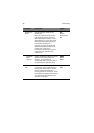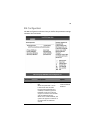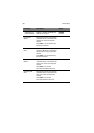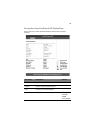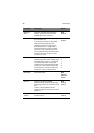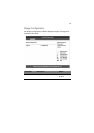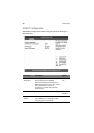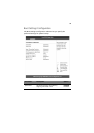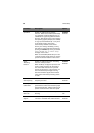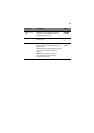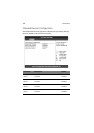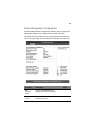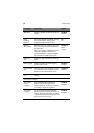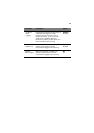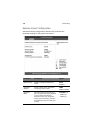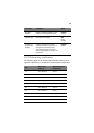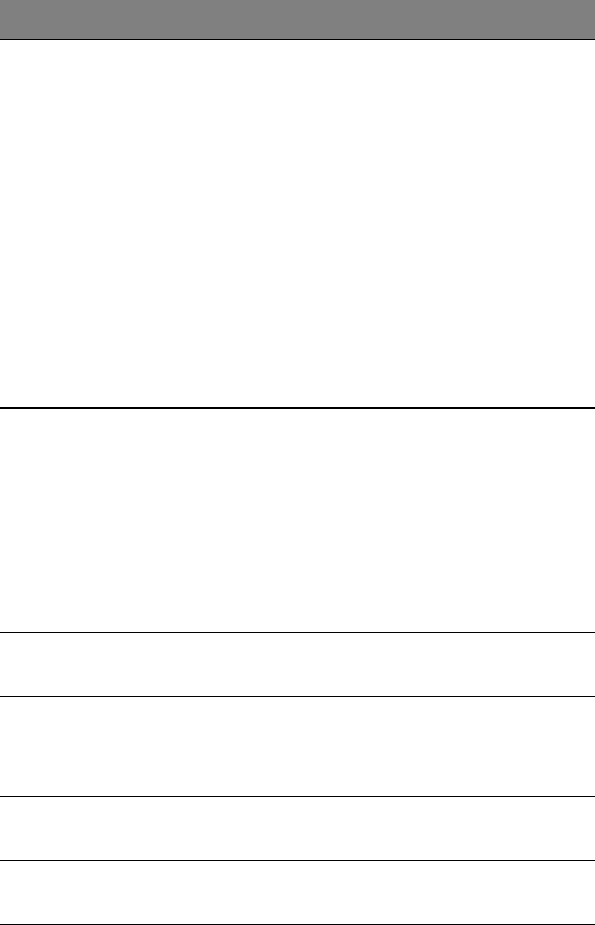
4 BIOS setup
100
Quiet Boot Enables or disables the Quiet Boot
function. When set to Enabled, BIOS setup
is in graphical mode and displays only an
identification logo during POST and while
booting. After booting, the screen displays
the operating system prompt (such as DOS)
or logo (such as Windows 95). If any error
occurs while booting, the system
automatically switches to text mode.
Even if your setting is Enabled, you may
still switch to text mode while booting by
pressing the Delete key when you see the
Press DELETE key to enter setup
message on the screen.
When set to Disabled, BIOS setup is in the
conventional text mode where you see the
system initialization details on the screen.
Enabled
Disabled
Hyper
Threading
Function
Enables or disables the Hyper-Threading
function of the processor.
When enabled, one physical processor acts
as two logical processors by "threading"
two sets of data instructions in parallel
streams for processing. The processor can
then simultaneously manage incoming
data from different applications without
losing track of the data processing status
of each.
Enabled
Disabled
Auto-detect
CPU Frequency
Enables or disables the auto-detect CPU
frequency function.
Enabled
Disabled
CPU Frequency
to Bus Ratio
CPU/bus ratio of the system. The clock
speed of the bus does not necessarily equal
the speed of the CPU. Mostly, the bus clock
speed is slower than the CPU clock speed.
Auto
Boot up
Num Lock
Activates the Num Lock function upon
booting.
On
Off
PS/2 Mouse
Support
Enable this parameter if you intend to use
a mouse or trackball with a PS/2 interface.
Enabled
Disabled
Parameter Description Option