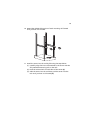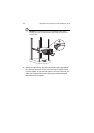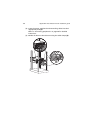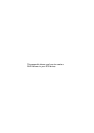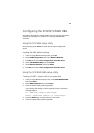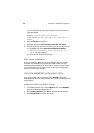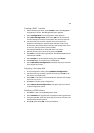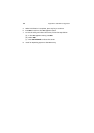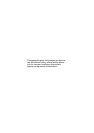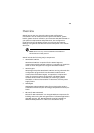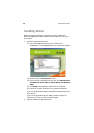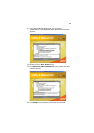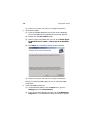161
Creating a RAID 1 volume
1 After rebooting the server, press Ctrl+M to enter the MegaRAID
Configuration screen. The Management menu appears.
2Select Configuration. The Configuration menu appears.
3Select New Configuration, then select YES. An array selection
window displays the devices connected to the current controller.
4 Use the arrow keys to select a specific drive, then press the
spacebar to associate the selected drive with the current array.
In the menu, the selected drive’s indicator will change from READY
to ONLINE A[array number]-[drive number].
For example ONLINE A1-2 means disk drive 2 in array 1.
5 Add two drives to the current array, then press Enter.
6Press F10 to configure the logical drives. The default RAID level for
2 disk drives is RAID 1.
7Select Accept to use the default setting, then press Enter.
8Press Enter again to end the array configuration.
9Select YES to Save Configuration, and press any key to return to
the Configuration menu.
Assigning a hot spare disk
1 In the Configuration menu, select Add/View Configuration.
2 Use the arrow keys to select a specific drive, then press F4 to set
the drive as a hot spare disk.
3Select YES. In the menu, the selected drive’s indicator will change
from READY to HOTSP.
4Press Esc to end the array configuration.
5Select YES to Save Configuration, then press any key to return
to the Configuration menu.
Initializing a RAID volume
1Press Esc to return to the Management menu.
2Select Initialize. All logical drives will appear under Logical Drives.
3 Using the spacebar, select the drive that you want to initialize. The
selected drive becomes yellow.
4Press F10, then select YES to start initialization.