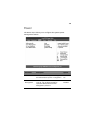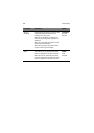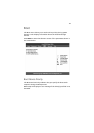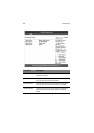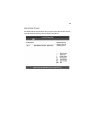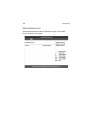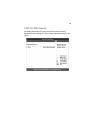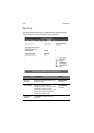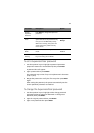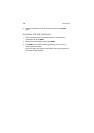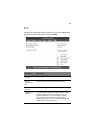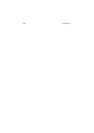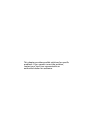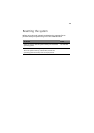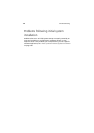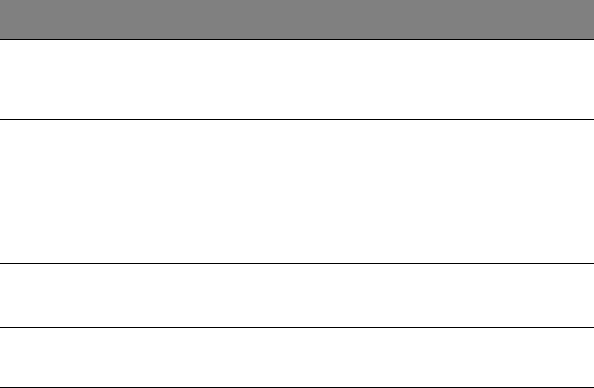
117
To set a Supervisor/User password
1 Use the up/down keys to highlight a password parameter
(Supervisor Password or User Password) then press Enter.
A password box will appear.
2 Type a password then press Enter.
The password may consist of up to six alphanumeric characters
(A-Z, a-z, 0-9).
3 Retype the password to verify the first entry then press Enter
again.
After setting the password, the system automatically sets the
chosen password parameter to Installed.
To change the Supervisor/User password
1 Use the up/down keys to highlight either change password
parameters (Change Supervisor Password or Change User
Password) then press Enter.
2 Type the original password then press Enter.
3 Type a new password then press Enter.
Change
Supervisor
Password
Press Enter to change the Supervisor
password.
Password
Check
When this item is set to Setup, the
system will ask for the password every
time you run the BIOS Setup utility.
When set to Always, the system will
awalys ask for the password every
time it boots.
Setup
Always
Keyboard Lock
Mode
Enable or disables the keyboard lock
mode.
Disabled
Enabled
Secure Mode
Hot Key
Select a key to be used to serve as hot
key in activating Secure Mode.
F11
Parameter Description Option