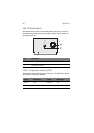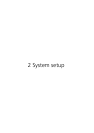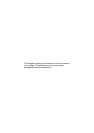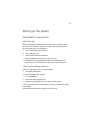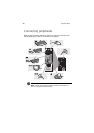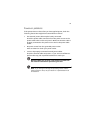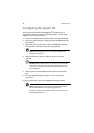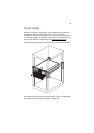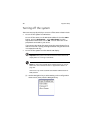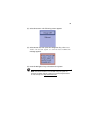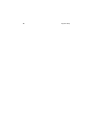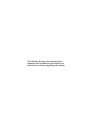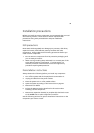2 System setup
32
Configuring the system OS
The Altos G710 comes with Acer EasyBUILD
TM
that allows you to
conveniently install your choice of operating system. To start using
EasyBUILD, follow the steps below.
1 Locate the EasyBUILD System CD included in the system package.
2 With your system turned on, gently press the CD-ROM drive Stop/
Eject button.
3 When the disc tray slides open, insert the EasyBUILD System CD
with the label or title side of the disc facing upward.
Note: When handling the disc, hold it by the edges to avoid
smudges or fingerprints.
4 Gently press the disc down to make sure that it is properly
inserted.
Caution! While pressing the disc, be careful not to bend the disc
tray. Make sure that the disc is properly inserted before closing
the disc tray. Improper insertion may damage both the disc and
the CD-ROM drive.
5 Gently press the drive Stop/Eject button again to close the disc
tray.
6 The Acer EasyBUILD sequence begins. Follow all onscreen
instructions.
For more information, refer to the EasyBUILD Installation guide.
Note: EasyBUILD System CD supports Windows 2000, Windows
Server 2003 and Red Hat Linux operating system only.
Windows or Linux OS CD is needed when you install the OS with
the EasyBUILD System CD.