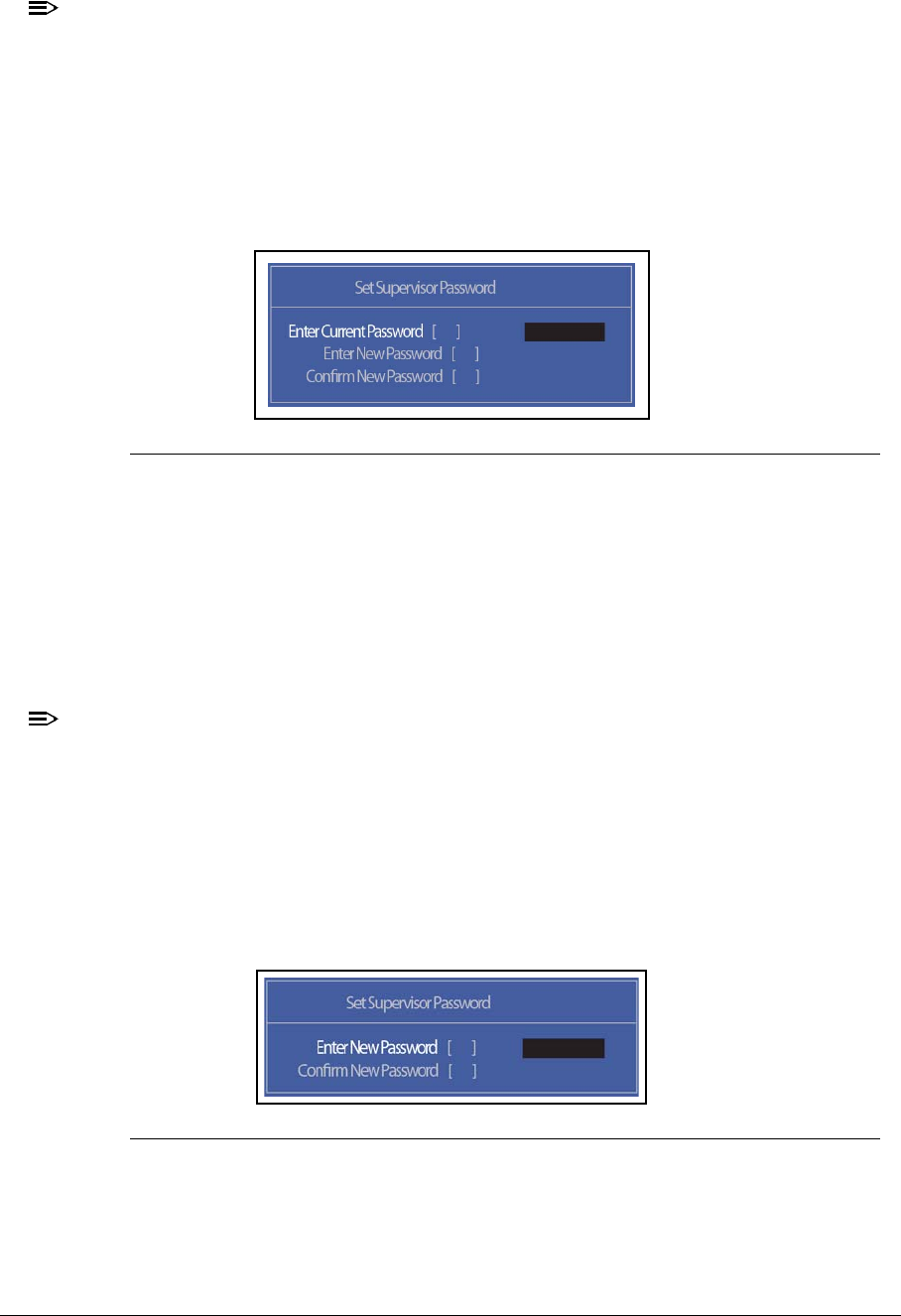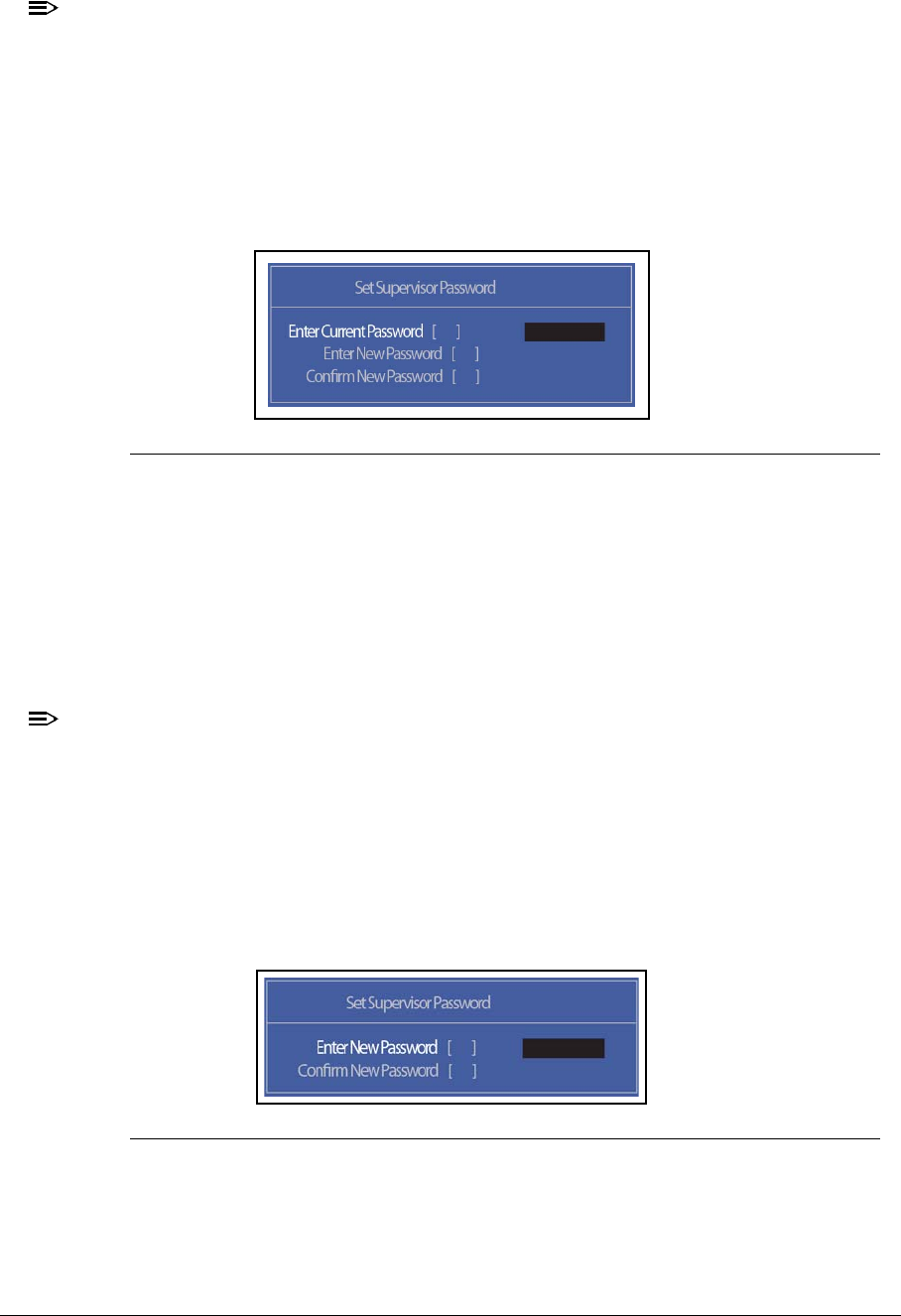
System Utilities 2-9
NOTE:
:
When prompted to enter password, three attempts are allowed before system
halts. Resetting BIOS password may require computer be returned to dealer.
Setting a Password 0
Perform the following to set user or supervisor passwords:
1. Use the ↑ and ↓ keys to highlight the Set Supervisor Password parameter and press
Enter. The Set Supervisor Password dialog box appears.
Figure 2-4. Set Supervisor Password
2. Type a new password in the Enter New Password field. Passwords are not case
sensitive and the length must not exceed 8 alphanumeric characters (A-Z, a-z, 0-9).
Retype the password in the Confirm New Password field.
IMPORTANT:
+
Use care when typing a password. Characters do not appear on the screen.
3. Press Enter. After setting the password, the computer sets the User Password
parameter to Set.
NOTE:
:
Password on Boot must be set to Enabled to activate password feature.
4. Press F10 to save changes and exit BIOS Setup Utility.
Removing a Password 0
Perform the following:
1. Use the ↑ and ↓ keys to highlight Set Supervisor Password and press Enter. The
Set Supervisor Password dialog box appears:
Figure 2-5. Set Supervisor Password
2. Type current password in Enter Current Password field and press Enter.