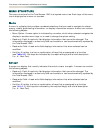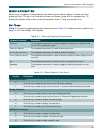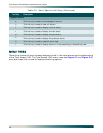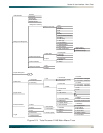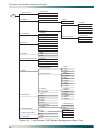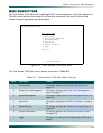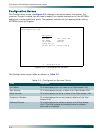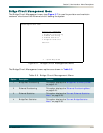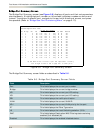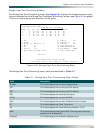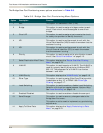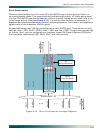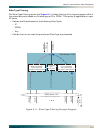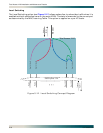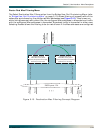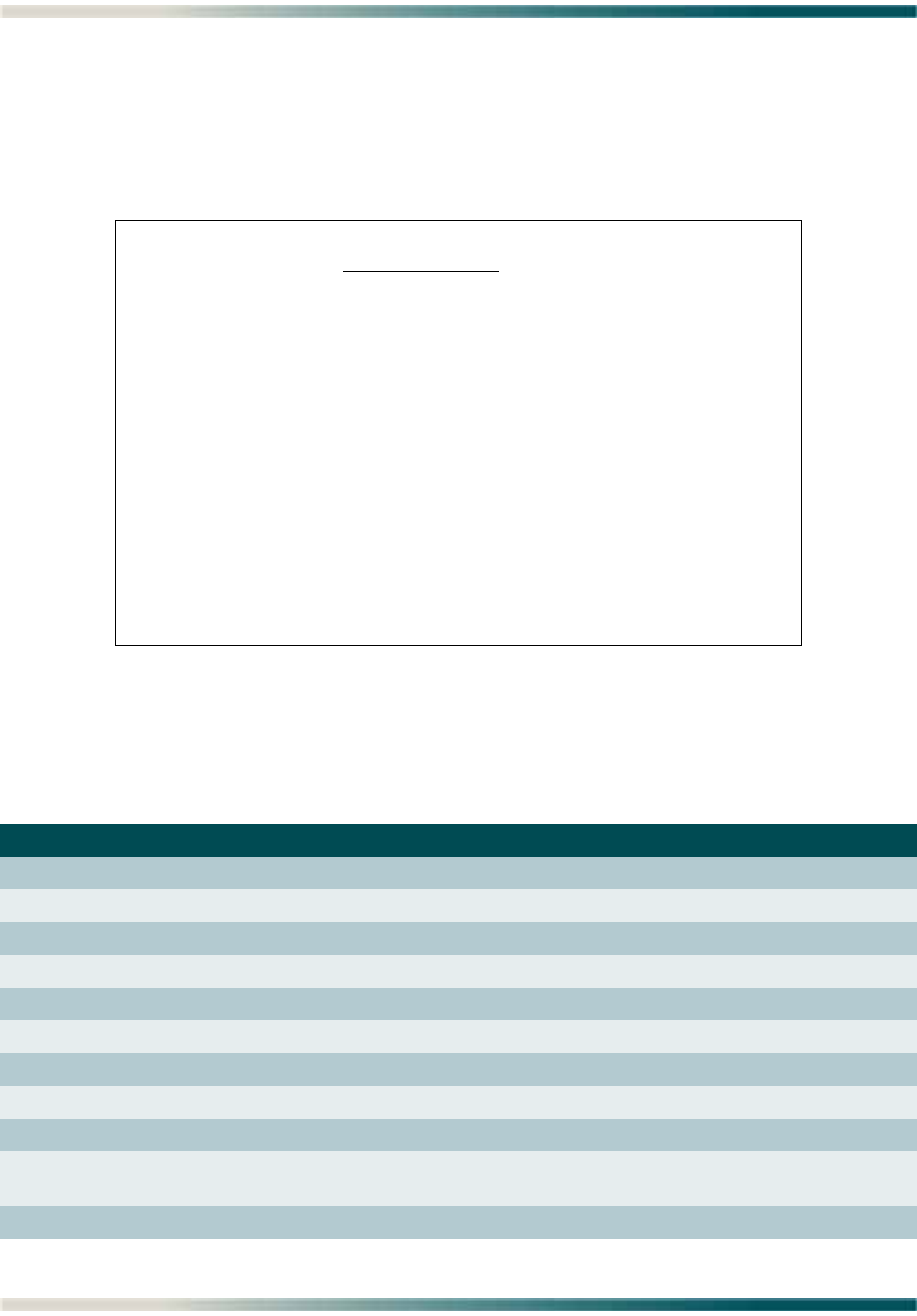
Total Access 1240 Installation and Maintenance Practice
5-12 61179605L5-5B
Bridge Port Summary Screen
The Bridge Port Summary screen (see Figure 5-8) displays all ports and their set parameters
simultaneously. A highlighted port number on this screen indicates a modem as online and
trained. To provision a specific port, navigate to the port with directional arrows, and press
the spacebar (Refer to “Bridge User Port Provisioning Menu” on page 5-13).
Figure 5-8. Bridge Port Summary Screen
The Bridge Port Summary screen fields are described in Table 5-6.
Table 5-6. Bridge Port Summary Screen Fields
Field Description
Port This field displays the current port number.
Bridge This field displays the current bridge number.
VPI This field displays the current port VPI setting.
VCI This field displays the current port VCI setting.
PRI This field displays the traffic prioritization.
VLAN This field displays the current VLAN ID.
VPri This field displays the current VLAN priority for the port.
ET This field displays the Ether Type value.
LS This field displays the Local Switching selection (Y/N).
DMF This field displays Destination MAC Filtering status as being
enabled (Y) or disabled (N).
Enabled This field displays the enabled/disabled status.
Total Access 1240 - IPoE Fed
Unacknowledged Alarms: None
Bridge Port Summary
Port Bridge VPI VCI PRI VLAN VPri ET LS DMF Enabled
1. 1 0 35 Low 101 0 Any N N Yes
1. 2 0 36 Low 102 0 Any N N Yes
1. 3 0 37 Low 103 0 Any N N Yes
1. 4 0 38 Low 104 0 Any N N Yes
2. 1 0 35 Low 105 0 Any N N Yes
2. 2 0 36 Low 106 0 Any N N Yes
2. 3 0 37 Low 107 0 Any N N Yes
2. 4 0 38 Low 108 0 Any N N Yes
3. 1 0 35 Low 109 0 Any N N Yes
3. 2 0 36 Low 110 0 Any N N Yes
3. 3 0 37 Low 111 0 Any N N Yes
3. 4 0 38 Low 112 0 Any N N Yes
4. 1 0 35 Low 113 0 Any N N Yes
4. 2 0 36 Low 114 0 Any N N Yes
4. 3 0 37 Low 115 0 Any N N Yes
4. 4 0 38 Low 116 0 Any N N Yes
Up and Down Arrows to select a port and "Space Bar" to modify
Left & Right Arrows or Tab to page over to other ports