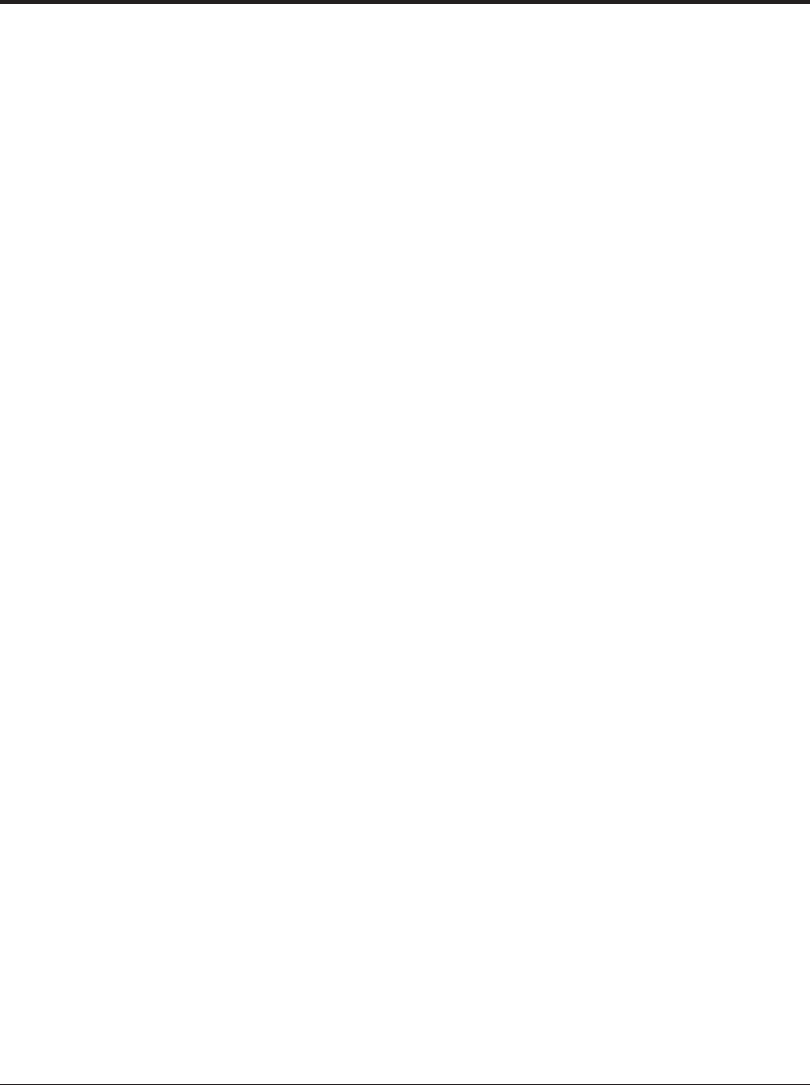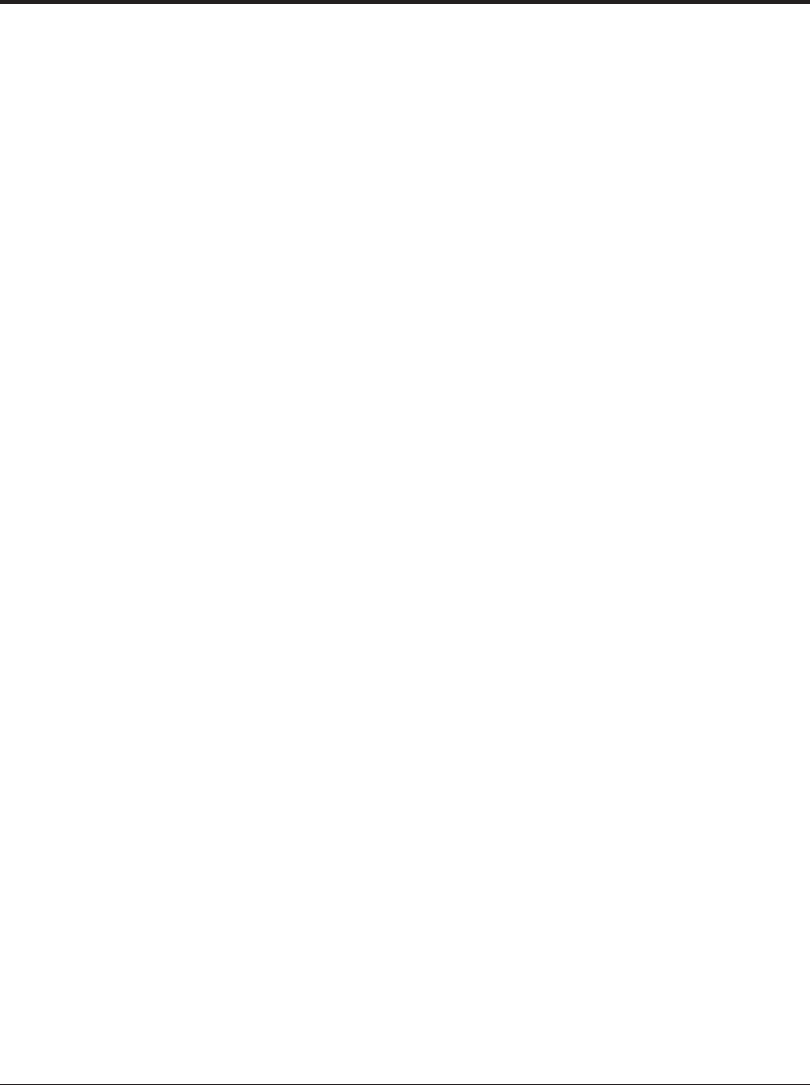
1-24 User’s Manual
8. You will be prompted to type the Printer name. Type an appropriate
name or use the one supplied and click “Next>”.
9. The next dialog will prompt you to print a test page. Select “Yes” or
“No” and click “Finish”.
10.Driver files should now be automatically copied from the installation
disk.
11.When all files have been copied and the driver is installed, a dialog will
appear querying the result of test page printout. Depending on
whether the test page was printed correctly or not click “Yes” or “No”.
The Fujitsu PrintPartner 14ADV Windows 95 Standard Printer Driver is
now installed.
For further details, see the appropriate country version of the driver’s
Readme file.
FPS Printer Driver for Windows
®
95
1. Start Windows.
2. Click the Start button, point to Settings, and then click Printers.
The Printers appears.
3. Double-click Add Printer. The Add Printer Wizard appears.
Click “Next>”.
4. Select “Local printer” or “Netwark printer”.
5. Printer manufacturers and names are listed. Click “Have Disk...”.
The “Install from disk” dialog is displayed.
6. Insert the Printer Driver disk into the A: drive and click the
“OK”. After the floppy disk files are copied, the dialog box
displays the model-name “Fujitsu CA0404x FPS2”.
7. Select “Fujitsu CA0404x FPS2” and click “Next>”. A list of
available Ports appears.
8. Select an appropriate Port (usually “LPT1”) and click “Next>”.
Installing the Printer Driver
04 Chapter 1 07.08.1997, 11:39 Uhr24