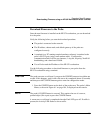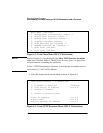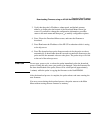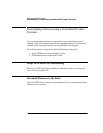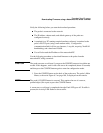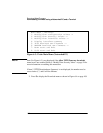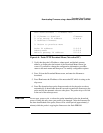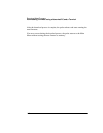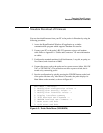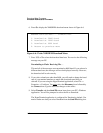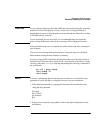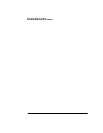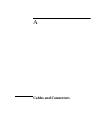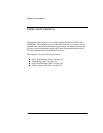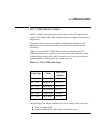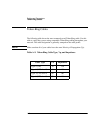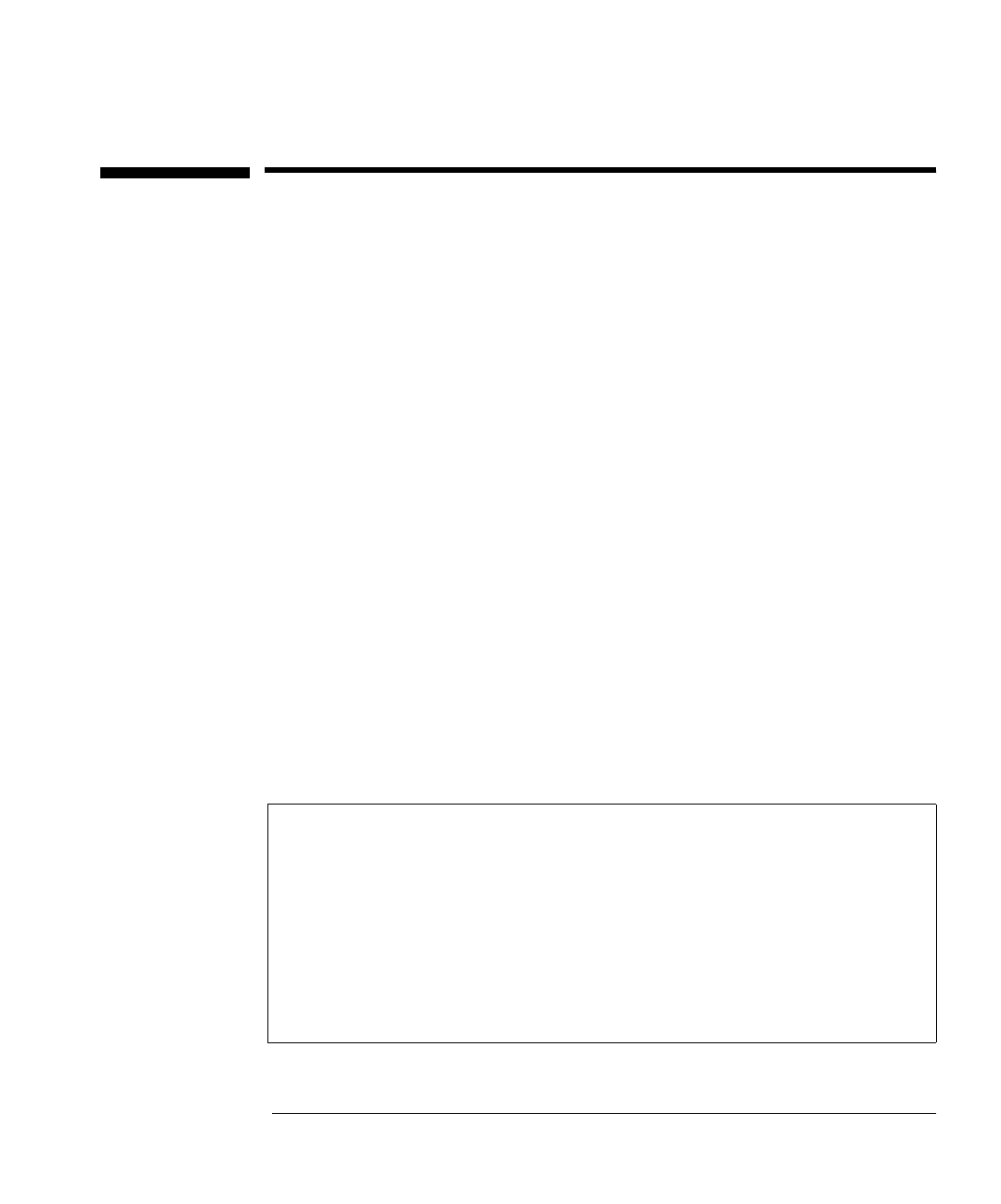
Download New Firmware
Xmodem Download of Firmware
111
Xmodem Download of Firmware
You can download firmware from your PC to the probe via Xmodem by using the
following procedure:
1. Access the HyperTerminal Windows 95 application or a similar
communications program which supports Xmodem file transfer.
2. Connect your PC to the probe’s RS-232 connector using a null modem
cable. Refer to Appendix A “Cables and Connectors” for more information
on cables.
3. Configure the terminal emulator for 8 bits/character, 1 stop bit, no parity, no
flow control, and a baud rate of 9600.
4. Connect the power cord to the probe and to a power source (either 100-120/
VAC or 220-240/VAC). The probe does not have a power switch, but is
turned on by connecting power.
5. Start the configuration by quickly pressing the CONFIG button on the back
of the probe one time only. After about 10 seconds, the probe displays its
Main Menu on the terminal, as shown in Figure 6-5.
Figure 6-5: Probe Main Menu (XMODEM)
Main Menu - Revision
1. Modify/View configuration values ->
2. Modify/View security values ->
3. Modify/View interface values ->
4. Display interface summary
5. TFTP Download new firmware ->
6. XMODEM Download new firmware ->
7. Warm start and Exit
8. Cold start and Exit