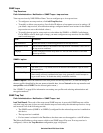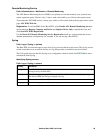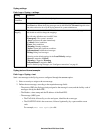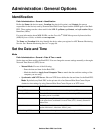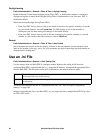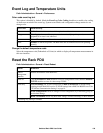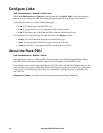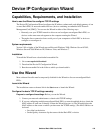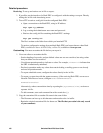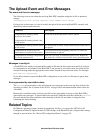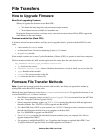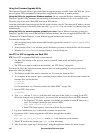Switched Rack PDU User Guide103
Run the Wizard to perform the configuration. To discover and configure the unconfigured Rack
PDUs or network-enabled devices over the network:
1. From the Start menu, launch the Wizard. The Wizard detects the first Rack PDU or network-
enabled device that is not configured.
2. Select Remotely (over the network), and click Next >.
3. Enter the system IP, subnet mask, and default gateway for the Rack PDU or device identified by
the MAC address. Click Next >.
On the Transmit Current Settings Remotely screen, if you check-mark Start a Web browser
when finished, the default Web browser connects to the Rack PDU or device after the Wizard
transmits the settings.
4. Click Finish to transmit the settings. If the IP address you entered is in use on the network, the
Wizard prompts you to enter an IP address that is not in use. Enter a correct IP address, and click
Finish.
5. If the Wizard finds another unconfigured Rack PDU or device, it displays the screen to enter
TCP/IP settings. Repeat this procedure beginning at step 3, or to skip the Rack PDU or device
whose MAC address is currently displayed, click Cancel.
Configure or reconfigure the TCP/IP settings locally
1. Contact your network administrator to obtain valid TCP/IP settings.
2. Connect the provided serial configuration cable (APC part number 940-0144A) from an available
communications port on your computer to the serial port of the Rack PDU or device. Make sure
no other application is using the computer port.
3. From the Start menu, launch the Wizard application.
4. If the Rack PDU or network-enabled device is not configured, wait for the Wizard to detect it.
Otherwise, click Next >.
5. Select Locally (through the serial port), and click Next >.
6. Enter the system IP, subnet mask, and default gateway for the Rack PDU or device, and click
Next >.
7. On the Transmit Current Settings Remotely screen, if you select Start a Web browser when
finished, the default Web browser connects to the Rack PDU or device after the Wizard transmits
the settings.
8. Click Finish to transmit the TCP/IP settings. If the IP address you entered is in use on the
network, the Wizard prompts you to enter an IP address that is not in use. Enter a correct IP
address, and click Finish.
9. If you selected Start a Web browser when finished in step 6, you can now configure other
parameters through the Web interface of the Rack PDU or device.