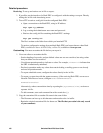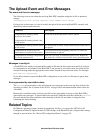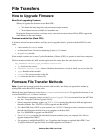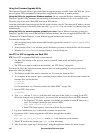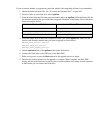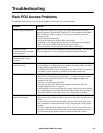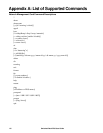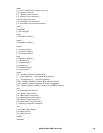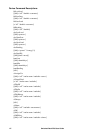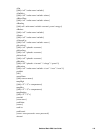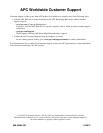If you are unsure whether to upgrade any particular module, then upgrading all three is recommended.
1. Obtain the latest firmware files. See “To extract the firmware files:” on page 109.
2. Create a folder on your flash drive called apcfirm.
3. From the latest firmware files that you downloaded, add to the apcfirm folder the binary files for
the firmware modules that you would like to upgrade. Examples of the binary files for the three
firmware modules follow:
4. Use a text editor such as Microsoft Notepad to create a file called upload.rcf. Add to the file a
line for each firmware module that you want to upgrade as shown below:
BM=apc_hw0x_bootmon_xxx.bin
AOS=apc_hw0x_aos_xxx.bin
APP=apc_hw0x_rpdu2g_xxx.bin
5. Add the upload.rcf file to the apcfirm folder on the flash drive.
6. Connect the flash drive to the USB port on the Rack PDU.
7. Either cycle power or press the Reset button for the upgrade process to begin.
8. Wait for two to three minutes for the upgrade to complete. When complete, the Rack PDU
display will show the firmware version for three seconds and then will resume normal operation,
at which time you can remove the flash drive.
Firmware Module Binary File
APC Boot Monitor apc_hw0x_bootmon_xxx.bin
APC Operating System (AOS) apc_hw0x_aos_xxx.bin
Application Module apc_hw0x_rpdu2g_xxx.bin