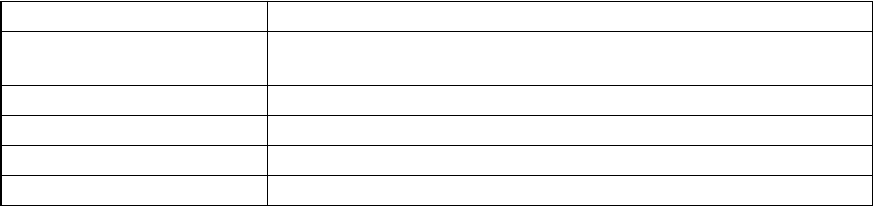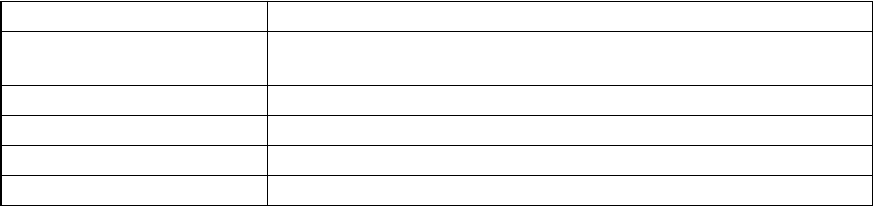
70Switched Rack PDU User Guide
Edit, disable, enable, or delete a scheduled outlet event
1. At the Web interface, select the Device Manager tab and then Scheduling from the left
navigation menu.
2. In the event list in the Scheduled Outlet Action section of the Scheduling page, click on the
name of the event.
3. On the Daily/Weekly scheduled action detail page, you can do any of the following:
– Change details of the event, such as the name of the event, when it is scheduled to occur, and
which outlets are affected.
– Under Status of event at the top of the page you can perform the following tasks:
• Disable the event, leaving all its details configured so that it can be re-enabled later. A
disabled event will not occur. An event is enabled by default when you create it.
• Enable the event, if it was previously set to Disable.
• Delete the event, removing the event completely from the system. A deleted event cannot
be retrieved.
4. When you finish making changes on this page, click Apply to confirm the changes or Cancel.
Outlet Manager Menu
Create and configure outlet user accounts. Individual outlets can be assigned a user with an Outlet User
account. An Outlet User account allows control only to the outlets assigned. The configuration of outlets
is allowed to those with Administrator rights. The Device Manager has limited outlet configuration
rights.
Configure an outlet user
1. At the Web interface, select the Device Manager tab and then Outlet Manager from the left
navigational menu.
2. Click the Add New User button.
3. Type in the information for the following options and click Apply to confirm the changes.
Outlet Manager and Network Port Sharing
Outlet users can be assigned outlets on any Rack PDU in a group with switched outlets. The outlet users
will be stored on the Host PDU. In the web interface, you can view outlets assigned to a particular PDU
by clicking on its Display ID in the window. Outlet users can be configured on the Device Manager >
Outlet Manager web page.
Option Description
User Name Set the outlet user name. "New User" is reserved and is not allowed.
Note:A user name in orange indicates the user account has been disabled.
Password Set the outlet user password.
User Description Set identification/description of outlet user.
Account Status Enable, disable, or delete outlet user's account.
Device outlet access Select the outlets the user can access.