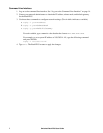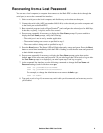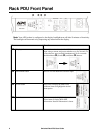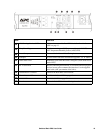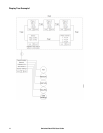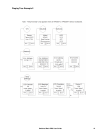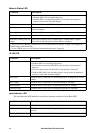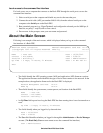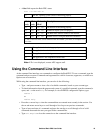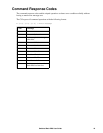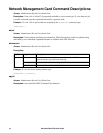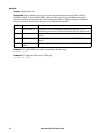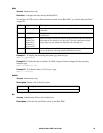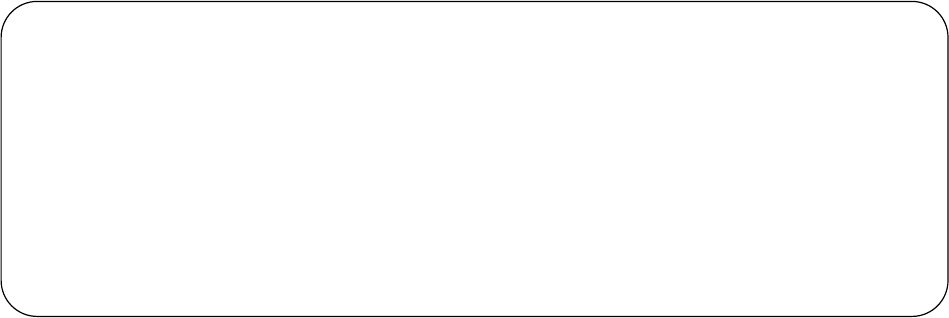
Switched Rack PDU User Guide15
Local access to the command line interface
For local access, use a computer that connects to the Rack PDU through the serial port to access the
command line interface:
1. Select a serial port at the computer and disable any service that uses that port.
2. Connect the serial cable (APC part number 940-0144A) from the selected serial port on the
computer to the Serial port on the Rack PDU.
3. Run a terminal program (e.g., HyperTerminal) and configure the selected port for 9600 bps, 8
data bits, no parity, 1 stop bit, and no flow control.
4. Press
ENTER. At the prompts, enter your user name and password.
About the Main Screen
Following is an example of the main screen, which is displayed when you log on to the command
line interface of a Rack PDU.
• Two fields identify the APC operating system (AOS) and application (APP) firmware versions.
The application firmware name identifies the type of device that connects to the network. In the
example above, the application firmware for the Rack PDU is displayed.
Network Management Card AOS vx.x.x
RPDU 2g vx.x.x
• Three fields identify the system name, contact person, and location of the Rack PDU.
Name : Test Lab
Contact : Don Adams
Location : Building 3
• An Up Time field reports how long the Rack PDU has been running since it was last turned on or
reset.
Up Time : 0 Days, 21 Hours, 21 Minutes
• Two fields identify when you logged in, by date and time.
Date : 10/30/2012
Time : 5:58:30
• The User field identifies whether you logged in through the Administrator or Device Manager
account. (The Read Only User account cannot access the command line interface.)
User : Administrator
American Power Conversion Network Management Card AOS vx.x.x
(c)Copyright 2012 All Rights Reserved RPDU 2g PPPP vx.x.x
--------------------------------------------------------------------------
Name : Test Lab Date : 10/30/2012
Contact : Don Adams Time : 5:58:30
Location : Building 3 User : Administrator
Up Time : 0 Days, 21 Hours, 21 Minutes Stat : P+ N4+ N6+ A+
APC>