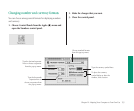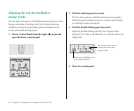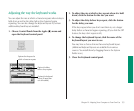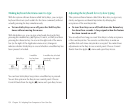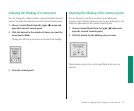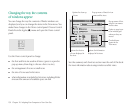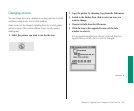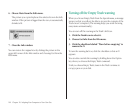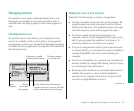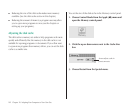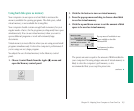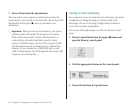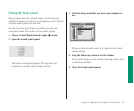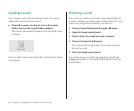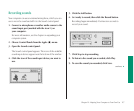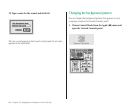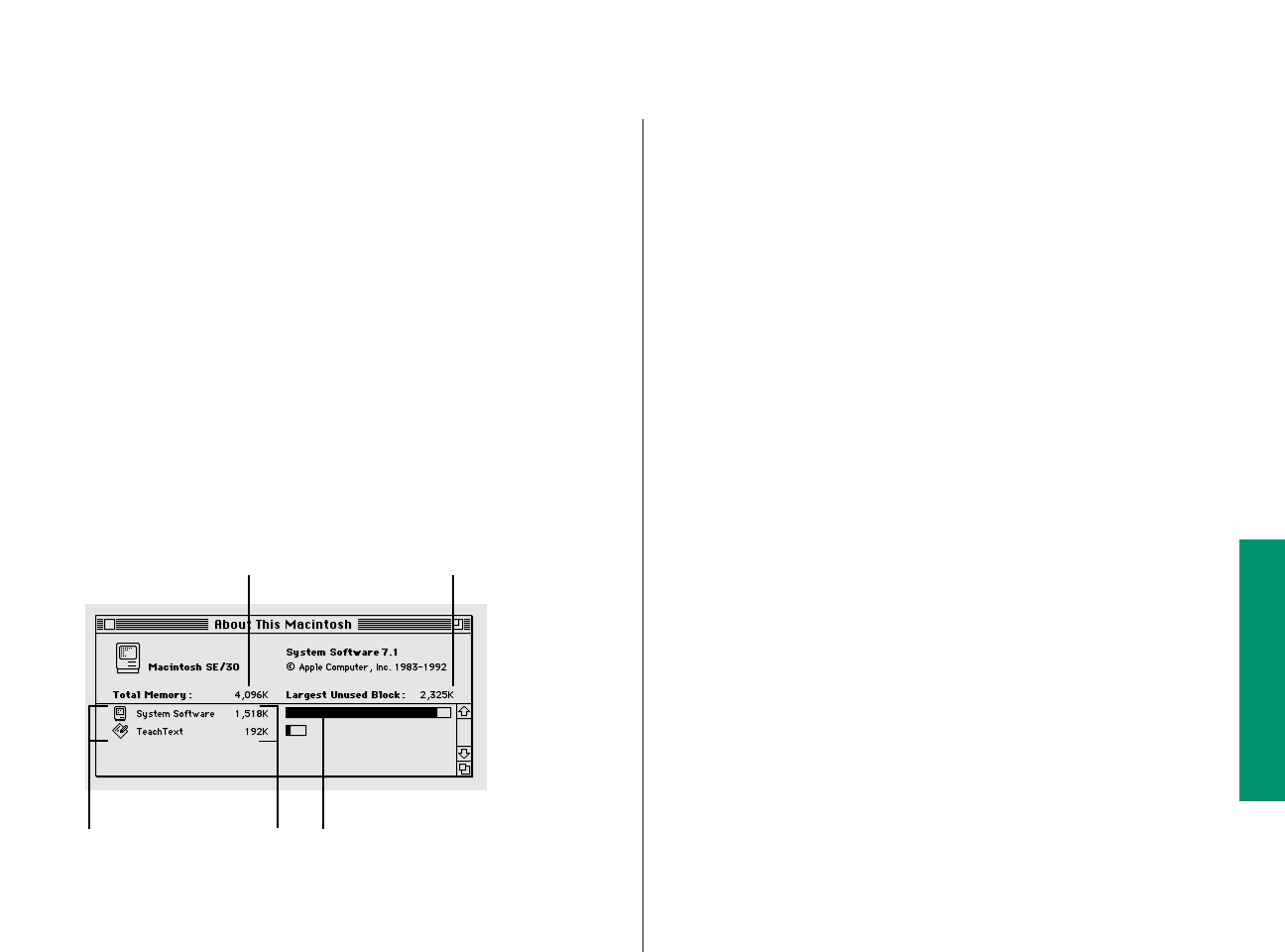
Managing memory
Occasionally you may need to make adjustments in how your
Macintosh uses its random-access memory (RAM) in order to
work efficiently with large programs or with several programs at
once.
Checking memory use
You can find out how much memory your computer has, how
much of it is available, and how much memory is being used by
each program you have open. You find this information by making
the Finder the active program and choosing About This Macintosh
from the Apple menu.
Making the most of your memory
Remember the following tips on memory management:
m Closing a document window does not quit the program. The
program remains open and uses memory until you choose
Quit from the File menu. (The Application menu, at the right
end of the menu bar, shows which programs are open.)
m If you have opened and quit several programs, your
computer’s memory may be fragmented and you may not be
able to open a program that requires a lot of memory. To
solve this problem, you can restart your computer.
m If you’re not using network services (such as electronic mail
or a shared printer), you can make more memory available by
turning off AppleTalk in the Chooser and restarting your
computer.
m If you’re not sharing files over a network, you can make more
memory available by turning off file sharing. (See the chapter
on networking for more information.)
m Removing system extensions you don’t need makes memory
available (for example, you don’t need the AppleShare
extension if your computer will never be on a network and
you don’t use AppleTalk Remote Access).
continues .
Chapter 10: Adapting Your Computer to Your Own Use 161
Total memory available
(including virtual memory)
Open
programs
Memory
allocated for
each program
The bar indicates how much memory a
program reserves for its own use. The dark
portion is the amount it is actually using.
The largest program
you can open now