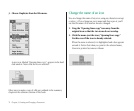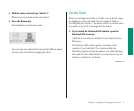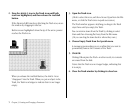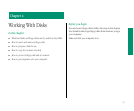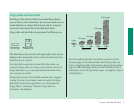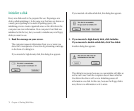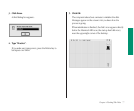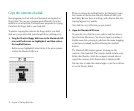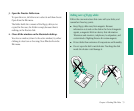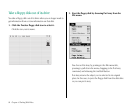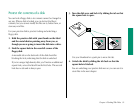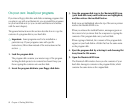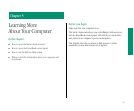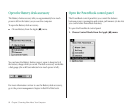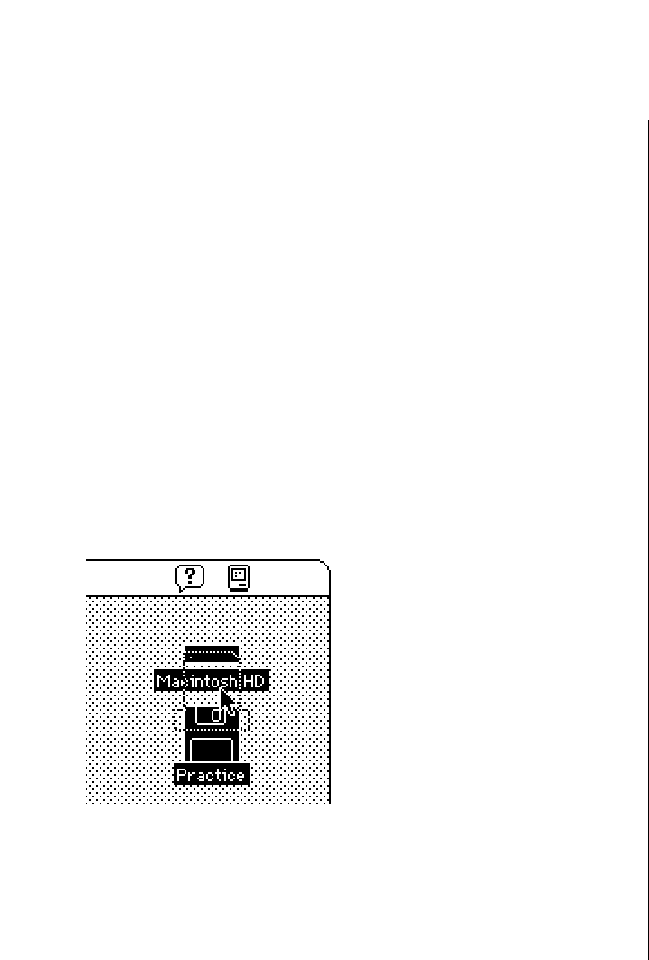
Copy the contents of a disk
Most programs you’ll use with your Macintosh are supplied on
floppy disks. You can use a program more efficiently if you first
install it on your hard disk. You install most programs by copying
them from the floppy disk to your hard disk.
To practice copying the contents of a floppy disk to your hard
disk, use your practice disk (even though there’s nothing on it).
1. Drag the Practice floppy disk icon to the Macintosh HD
icon until both icons are highlighted, and then release
the trackball button.
Both icons are highlighted when the tip of the arrow pointer
reaches the Macintosh HD icon.
When you release the trackball button, the Macintosh copies
the contents of the Practice disk onto Macintosh HD (your
hard disk). Because there is nothing on the Practice disk, the
copying happens very quickly.
Now, find the copy of Practice you just created.
2. Open the Macintosh HD icon.
To open the icon, click the icon to select it and then choose
Open from the File menu. ( You choose Open by pointing to
the File menu title, pressing to pull down the menu, dragging
to the Open command, and then releasing the trackball
button.)
The Macintosh HD window appears, showing you the
contents of the hard disk. The contents should include a new
folder called Practice, which the computer created when it
copied the contents of the Practice disk to Macintosh HD.
You may have to make the window larger or use the scroll bars
to see the Practice folder.
78 Chapter 4: Working With Disks