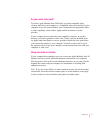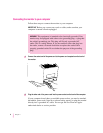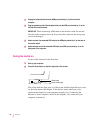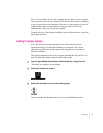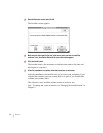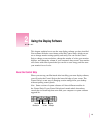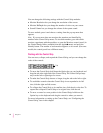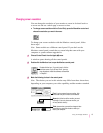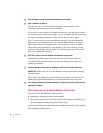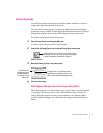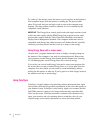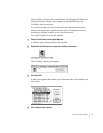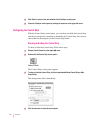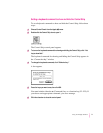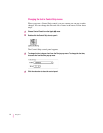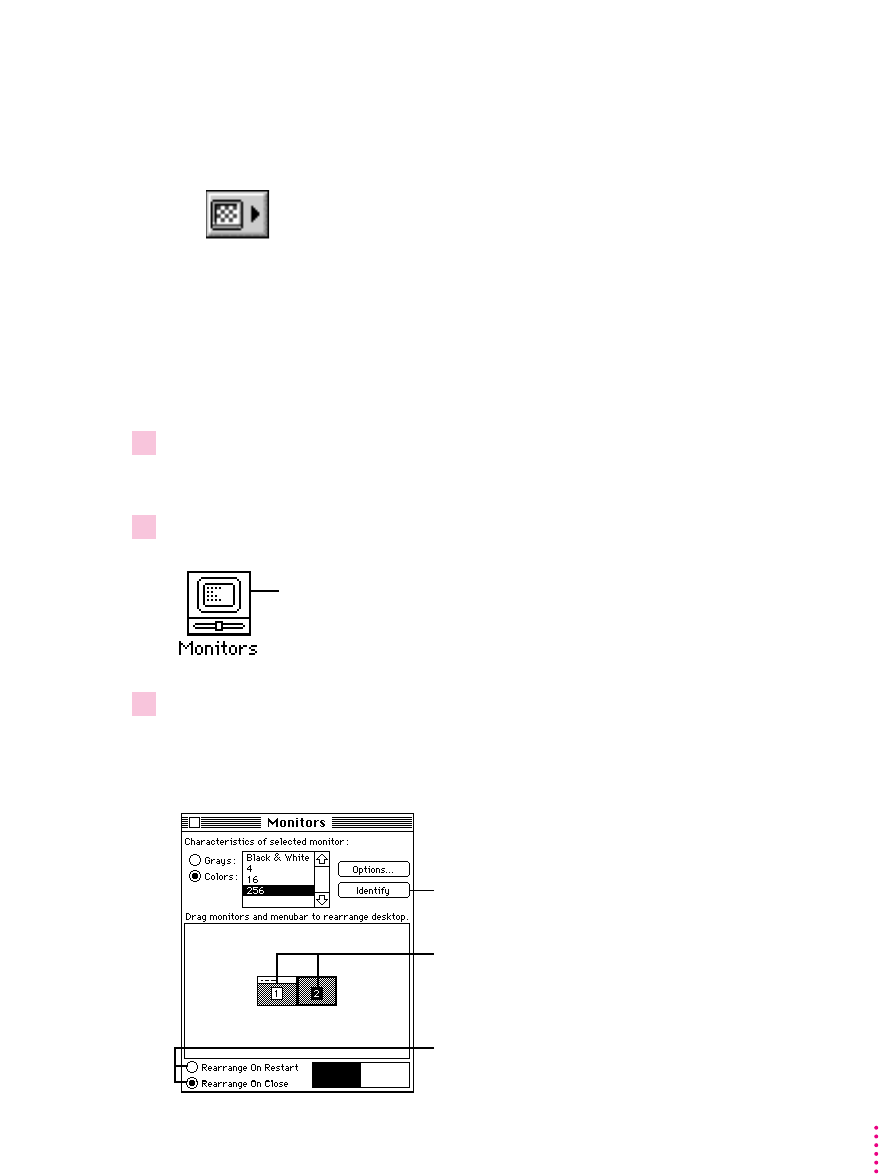
15
Using the Display Software
Changing screen resolution
You can change the resolution of your monitor to zoom in for detail work or
to zoom out and see a whole page or more at a time.
m
To change screen resolution with the Control Strip, press the Resolution control and
choose the resolution you want in the menu.
To change your screen resolution with the Monitors control panel, follow
these steps:
Note: Some models use a different control panel. If you don’t see the
Monitors control panel, consult the on-screen help that came with your
computer or system software upgrade kit.
1Choose Control Panels from the Apple (
K
) menu.
A window opens showing all the control panels.
2Double-click the Monitors icon to open the Monitors control panel.
3Make the following choices in the control panel:
Note: The choices you see in this window may differ from those shown here,
depending on your computer, your video capability, and the monitors attached.
Double-click the icon. (If you don’t see it, click the
scroll bar arrows. If you still can’t find it, you may
have forgotten to install the software, as described
in Chapter 1.
First, if you have more than one monitor, click
here to see how your monitors are numbered.
Second, click the icon of the monitor you want
to change. (If you only have one monitor, you
will only see one choice.)
Third, choose when you want the change to take
place after you close this window or when you
restart your computer.