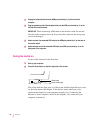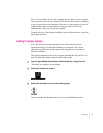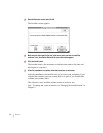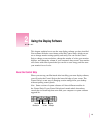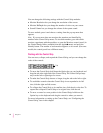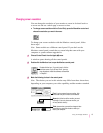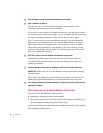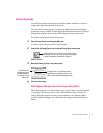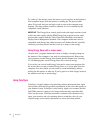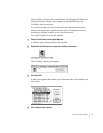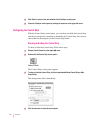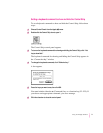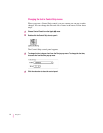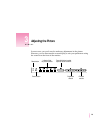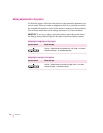17
Using the Display Software
Conserving energy
Use the Energy Saver control panel to tell the monitor whether to conserve
energy after a specified period of inactivity.
You can use the control panel if you have an Apple monitor and computer
model that comply with the United States Environmental Protection Agency’s
Energy Star program. (Look for the EPA Energy Star logo on the box.)
To us e th e control panel, follow these steps:
1Choose Control Panels from the Apple (
K
) menu.
A window opens showing all the control panels.
2Double-click the Energy Saver icon to open the Energy Saver control panel.
3Make the following choices in the control panel:
4Close the control panel.
What happens after you turn on the energy saving feature
When Energy Saver is on, the monitor “goes to sleep” after a specified period
of inactivity. The monitor screen looks dark and the monitor is using less
energy. When the monitor is asleep, your computer is still working. But to
prevent accidental changes, you can’t make any changes while the monitor is
asleep.
Double-click the icon. (If you don’t see it, click the scroll
bar arrows. If you still can’t find it, you may have forgotten
to install the software, as described in Chapter 1.)
If Energy Saver is on, slide this control to
determine how long Energy Saver will wait
without activity before darkening the screen.
Click here to turn
Energy Saver on or
off. When there’s an
X in this box, Energy
Saver is on.