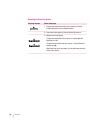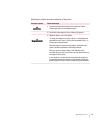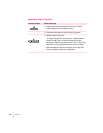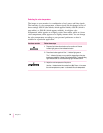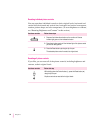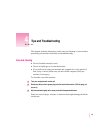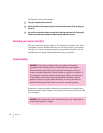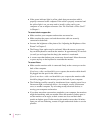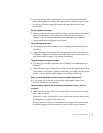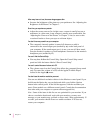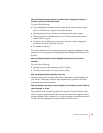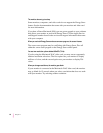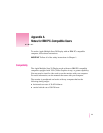To cle a n the screen of the monitor:
1Turn your computer and monitor off.
2Disconnect the monitor’s power plug from the back of the monitor. (Pull the plug, not
the cord.)
3 Use a mild, non-abrasive cleaner on a soft cloth and wipe the screen. Don’t spray the
cleaner onto the screen, because the liquid may drip inside the monitor.
Protecting your monitor from theft
The slot on the back of the monitor is for connecting a security lock. It lets
you attach a narrow, flexible cable that you can use to secure your monitor
(and the rest of your computer system) to prevent theft. Security locks are
available from an Apple-authorized dealer or service provider.
Tr oubleshooting
Solutions to common problems related to your monitor are described here.
Problems related to the computer are covered in the manuals that came with
your computer.
WARNING
Never remove the cover from the monitor: you could come in
contact with hazardous voltage.
WARNING
If you have a problem with your monitor and nothing
presented in this manual solves it, consult the service and support
information that came with your monitor for instructions on how to
contact an Apple-authorized service provider or Apple for assistance. If
you attempt to repair the monitor yourself, any damage you may cause
to the monitor will not be covered by the limited warranty on your
monitor. Contact an Apple-authorized dealer or service provider for
additional information about this or any other warranty question.
34
Chapter 4