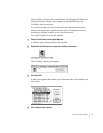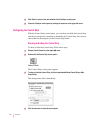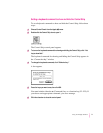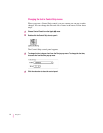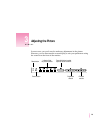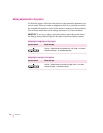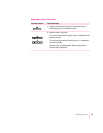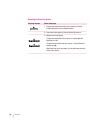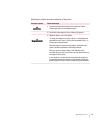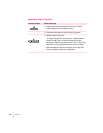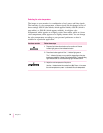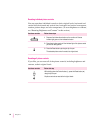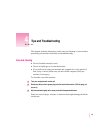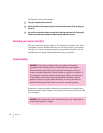Adjusting the rotation and color uniformity of the picture
Use these controls Follow these steps
1 Press and hold down the
x
button on the monitor until the
fi
indicator light goes on, then release the button.
2 Press the
x
button again until the
¶
indicator light goes on.
3 Adjust the rotation, or tilt, of the picture.
To change the rotation of the picture, use the -/+ buttons below the
brightness icon (
¤
). Press + to tilt the picture clockwise. Press – to
tilt the picture counterclockwise.
When the rotation of the picture is set properly, the bottom of the
picture is parallel to the bottom of the display enclosure.
When you correct for picture rotation, color uniformity is also
corrected. When the color is not uniform, you may see dark areas on
some portions of the picture.
If your monitor is in an area that has a high degree of interference
(for example, from another monitor), you may choose to adjust the
rotation to optimize for color uniformity rather than picture orientation.
27
Adjusting the Picture