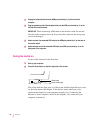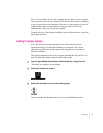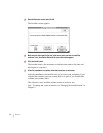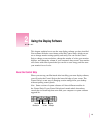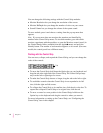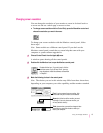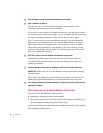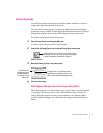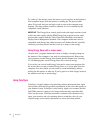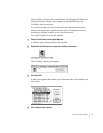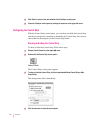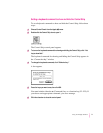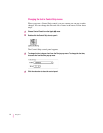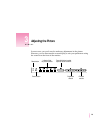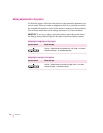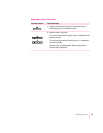To “ wake up” the monitor, move the mouse or press any key on the keyboard.
Your computer beeps while the monitor is waking up. The process takes
about 20 seconds, and you can begin work as soon as the computer stops
beeping. (The beep volume cannot be adjusted; it is not controlled by the
computer’s sound software.)
IMPORTANT
The Energy Saver control panel works with Apple monitors (such
as this one) that comply with the EPA’s Energy Star program and any other
monitor that complies with the Video Electronics Standards Association’s
Display Power Management Standard. Your computer model must also be
compatible with Energy Star. Other monitors will darken after the specified
inactivity period has passed, but they won’t go to sleep or save energy.
Using Energy Saver with a screen saver
“Screen saver” programs darken the screen or display a changing image on
the monitor if the computer is not used for prolonged periods. Both screen
saver programs and the Energy Saver feature prevent images from “burning
in” and damaging the screen. Energy Saver also conserves energy.
If you wish, you can use both Energy Saver and a screen saver program. Set
the screen saver to come on before Energy Saver, so if you’re away from the
computer for a short while, you can return to work immediately, without
waiting for the monitor to wake up. If you’re gone for a while longer, however,
the monitor won’t use as much energy.
Using ColorSync
ColorSync is Apple’s unique color-matching software that ensures that Apple
color printers print the best possible reproduction of the colors that appear on
your monitor screen. ColorSync is also used by Apple color scanners and the
QuickTake camera to capture color images and accurately reproduce their
colors on the screen. ColorSync maintains consistent colors between color
input, your monitor, and color printing devices so that the colors of your
original image are accurately reproduced on screen and when printed.
18
Chapter 2