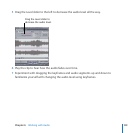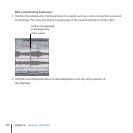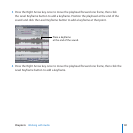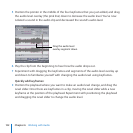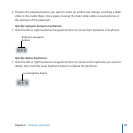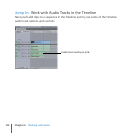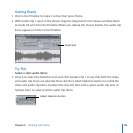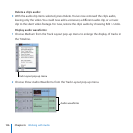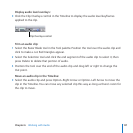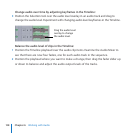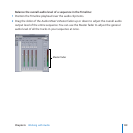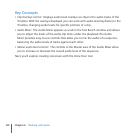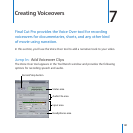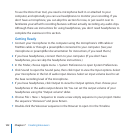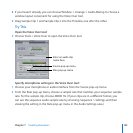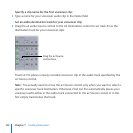Chapter 6 Working with Audio
137
Display audio level overlays:
Click the Clip Overlays control in the Timeline to display the audio level keyframes
applied to the clip.
Clip Overlays control
Trim an audio clip:
Select the Razor Blade tool in the Tool palette. Position the tool over the audio clip and 1
click to make a cut. Red triangles appear.
Select the Selection tool and click the end segment of the audio clip to select it, then 2
press Delete to delete that portion of audio.
Position the tool over the end of the audio clip and drag left or right to change the 3
Out point.
Move an audio clip in the Timeline:
Select the audio clip and press Option–Right Arrow or Option–Left Arrow to move the
clip in the Timeline. You can move any selected clip this way as long as there’s room for
the clip to move.