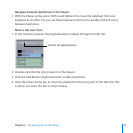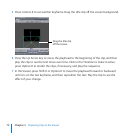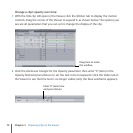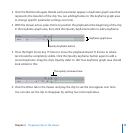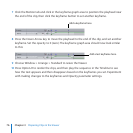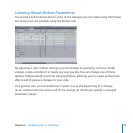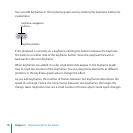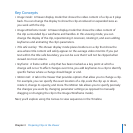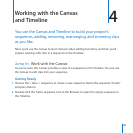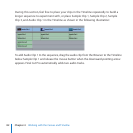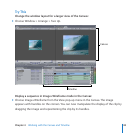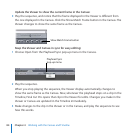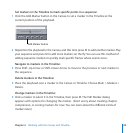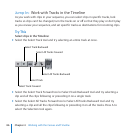Chapter 3 Preparing Clips in the Viewer
79
Key Concepts
Image mode: A Viewer display mode that shows the video content of a clip as it plays
back. You can change the display to show the clip at reduced or expanded sizes as
you work with the clip.
Image+Wireframe mode:
A Viewer display mode that shows the video content of
the clip surrounded by a wireframe and handles. In this viewing mode, you can
change the display of the clip, repositioning it onscreen, rotating it, and even adding
keyframes and animating the clip’s parameters.
Title safe overlay:
This Viewer display mode places borders on a clip that show the
area where title content will safely appear on the average video monitor. If you put
text within the title safe boundary, you can be sure that it will not be clipped when
viewed on most screens.
Keyframe:
A frame within a clip that has been marked as a key point at which a
change will occur. To eect changes over time, you add keyframes to a clip to identify
specic frames where a change should begin or end.
Motion tab:
A tab in the Viewer that provides options that allow you to change a clip.
For example, you can specify the exact location of a clip, scale the clip up or down,
rotate it, change its opacity, and more. The Motion tab allows you to specify precisely
the changes you want by changing parameter settings (as opposed to manually
dragging or changing the clip in the Image+Wireframe mode).
Next, you’ll explore using the Canvas to view sequences in the Timeline.