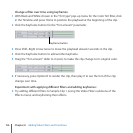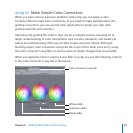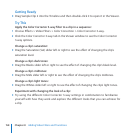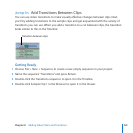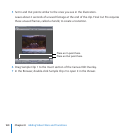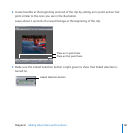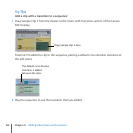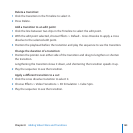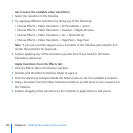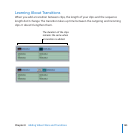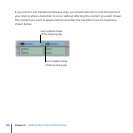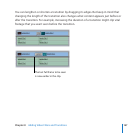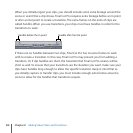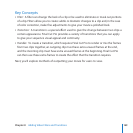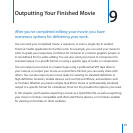164
Chapter 8 Adding Video Filters and Transitions
Get to know the available video transitions:
Select the transition in the Timeline.1
Try applying dierent transitions by doing any of the following: 2
Choose Eects > Video Transitions > 3D Simulation > Zoom.
Choose Eects > Video Transitions > Dissolve > Ripple Dissolve.
Choose Eects > Video Transitions > Iris > Diamond Iris.
Choose Eects > Video Transitions > Page Peel > Page Peel.
If you see a red line appear over a transition in the Timeline, press Option-R to
Note:
render the transition for play back.
Explore applying any of the transitions you like from those found in the Video 3
Transitions submenus.
Apply transitions from the Eects tab:
Click the Eects tab in the Browser window.1
Double-click the Video Transitions folder to open it.2
Click the disclosure triangles beside the folder names to see the available transitions.3
Drag a transition from the Video Transitions folder to an edit point in your sequence in 4
the Timeline.
Explore dragging other transitions to the Timeline to apply them to edit points.5