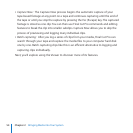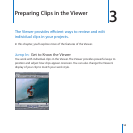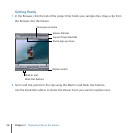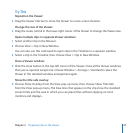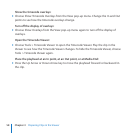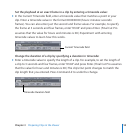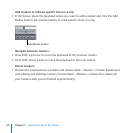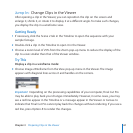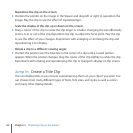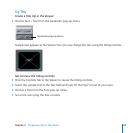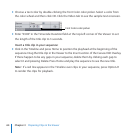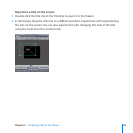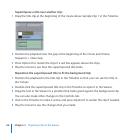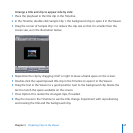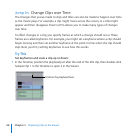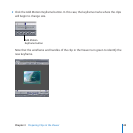62
Chapter 3 Preparing Clips in the Viewer
Reposition the clip on the screen:
Position the pointer on the image in the Viewer and drag left or right to reposition the
image. Play the clip to see the eect of repositioning it.
Scale the display of the clip up or down on the screen:
Drag a corner of the clip to resize the clip larger or smaller. Changing the size eectively
zooms in to or out of the clip. Reposition the clip to adjust the focal point. Play the clip
to see the eect of your changes. Experiment with enlarging or shrinking the clip and
repositioning it for display.
Rotate a clip to a dierent viewing angle:
Position the pointer over the blue line in the corner of a clip until a curved pointer
appears. When the pointer changes, drag the corner of the clip slightly to rotate the clip.
Experiment with rotating and repositioning the clip to change its display on the screen.
Create a Title ClipJump In:
You can display titles in your movie, superimposing them on your clips if you wish. You
can choose from many dierent types of fonts, font sizes, and styles, as well as colors
and many other display details.