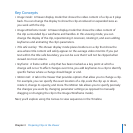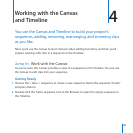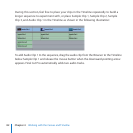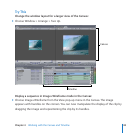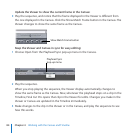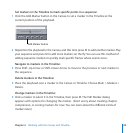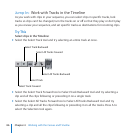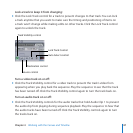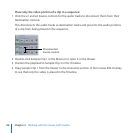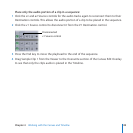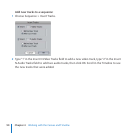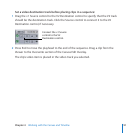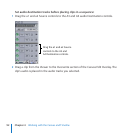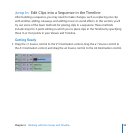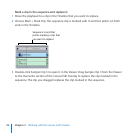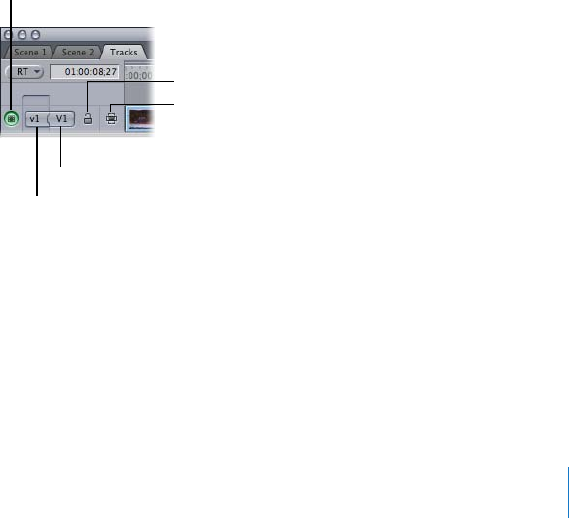
Chapter 4 Working with the Canvas and Timeline
87
Lock a track to keep it from changing:
Click the Lock Track control for a track to prevent changes to that track. You can lock
a track anytime that you want to make sure the timing and positioning of items on
a track won’t change while making edits on other tracks. Click the Lock Track control
again to unlock the track.
Track Visibility control
Source control
Destination control
Auto Select control
Lock Track Control
Turn a video track on or o:
Click the Track Visibility control for a video track to prevent the track’s video from
appearing when you play back the sequence. Play the sequence to see that the track
has been turned o. Click the Track Visibility control again to turn the track back on.
Turn an audio track on or o:
Click the Track Visibility controls for the audio tracks that hold Audio Clip 1 to prevent
the audio clip from playing during sequence playback. Play the sequence to hear that
the audio tracks have been turned o. Click the Track Visibility controls again to turn
the tracks back on.