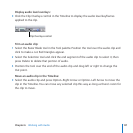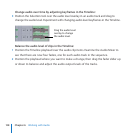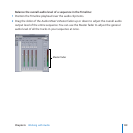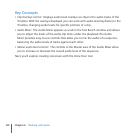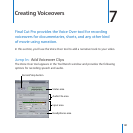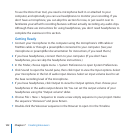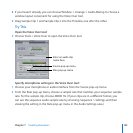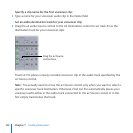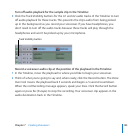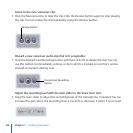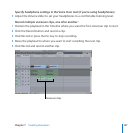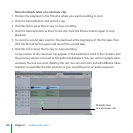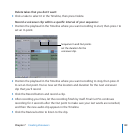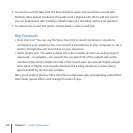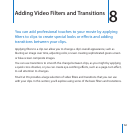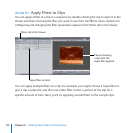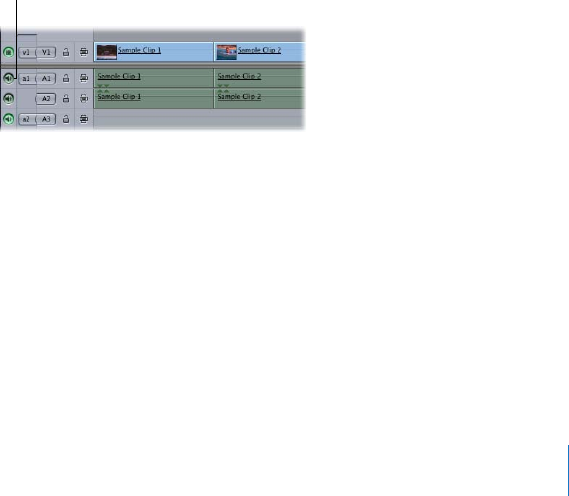
Chapter 7 Creating Voiceovers
145
Turn o audio playback for the sample clip in the Timeline:
Click the Track Visibility buttons for the A1 and A2 audio tracks of the Timeline to turn
o audio playback for these tracks. This prevents the clip’s audio from being picked
up in the background as you record your voiceover. If you have headphones, you
don’t need to turn o the audio tracks because these tracks will play through the
headphones and won’t be picked up by your microphone.
Track Visibility button
Record a voiceover audio clip at the position of the playhead in the Timeline:
In the Timeline, move the playhead to where you’d like to begin your voiceover. 1
Think of what you’re going to say and, when ready, click the Record button. The Voice 2
Over tool moves the playhead back 5 seconds and begins a 5-second countdown.
When the red Recording message appears, speak your lines. Click the Record button
again or press Esc (Escape) to stop the recording. Your voiceover clip appears in the
audio destination track in the Timeline.