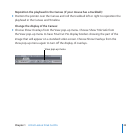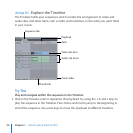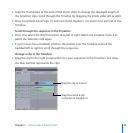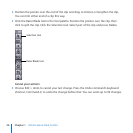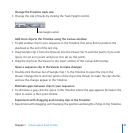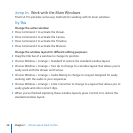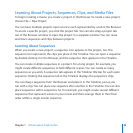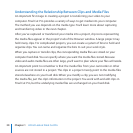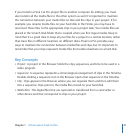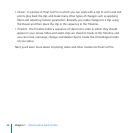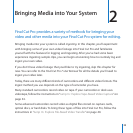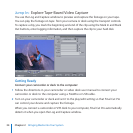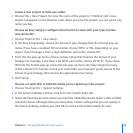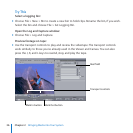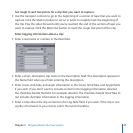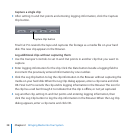Chapter 1 A First Look at Final Cut Pro
31
If you transfer a Final Cut Pro project le to another computer for editing, you must
also transfer all the media les to the other system as well. It’s important to maintain
the connection between your media les on disk and the clips in your project. If, for
example, you rename media les on your hard disk in the Finder, you may have to
reconnect those les to the appropriate clips in your project later. Your media les are
placed in the Scratch Disk folder that is created when you rst ingest media. Keep in
mind that it’s a good idea to keep all your les for a project in a central location, rather
than have les in dierent locations on dierent disks. Final Cut Pro provides easy
ways to maintain the connection between media les and clips, but it’s important to
remember that your clips represent media les that reside elsewhere on a hard disk.
Key Concepts
Project: A project in the Browser holds the clips, sequences, and bins to be used in a
video program.
Sequence: A sequence represents a chronological arrangement of clips in the Timeline.
Double-clicking a sequence icon in the Browser opens that sequence in the Timeline.
Clip:
Clips appear in the Browser, where you can organize them and then edit them
into a sequence. Clips point to the media les stored on your hard disk.
Media les:
The digital les that are captured or transferred from a camcorder or
other device and that correspond to clips in your project.